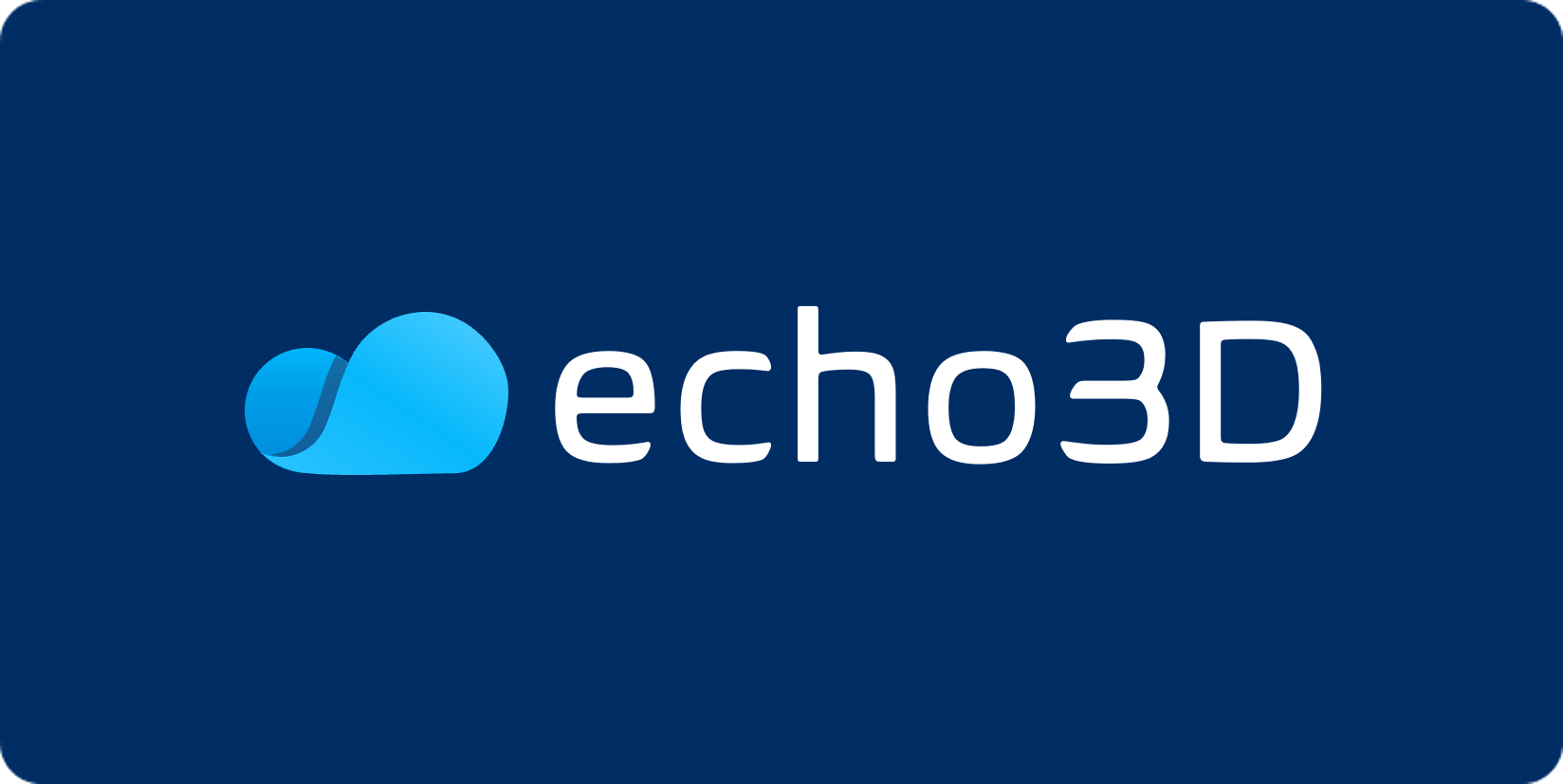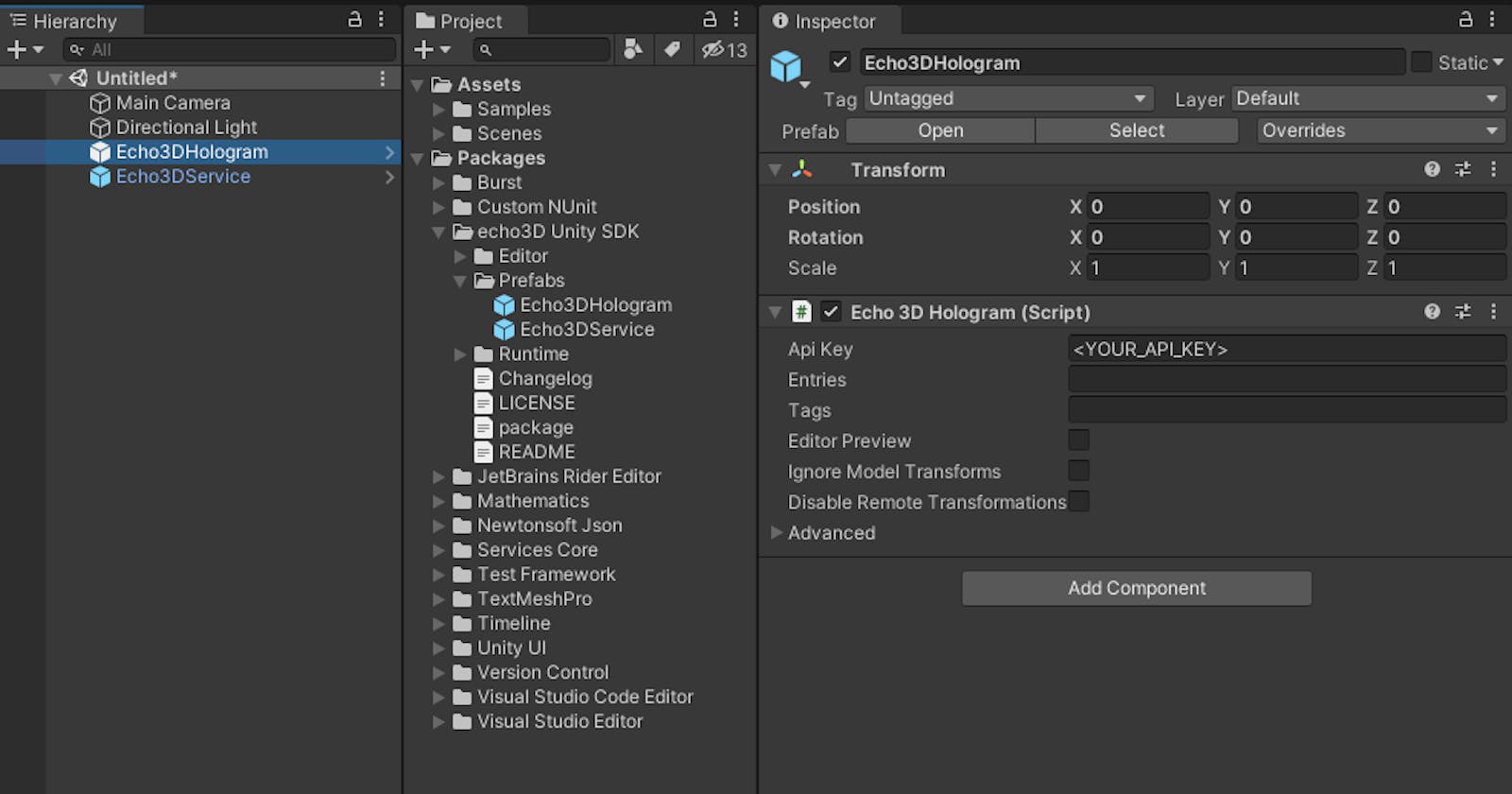echo3D has updated its SDK for Unity with some highly requested capabilities! You can use Unity and echo3D to create smaller, scalable and dynamic 3D/AR/VR applications — move your 3D assets to the cloud, manage & stream 3D content remotely, and publish updates easily and frequently.
Here’s a quick overview of the changes. Refer to the documentation for step by step installation instructions. To test drive all the exciting new features, download the Demo scene here. Download the SDK and check out the README for detailed steps on how to use each feature!
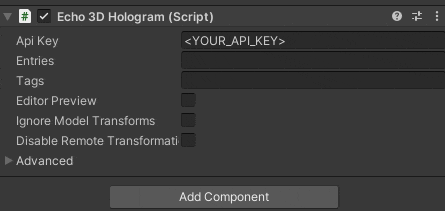
Scan this QR code or click this link go.echo3d.co/MRup to see the SDK fields in augmented reality.
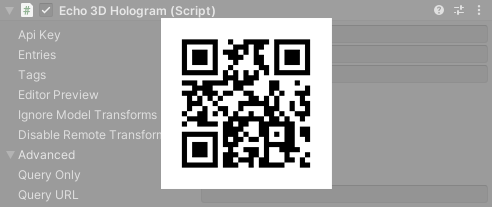
Setup
Make sure to register for FREE at echo3D.
Version
Unity 2020.3.25 LTS Note: Our new SDK supports Unity 2020.3 LTS and newer.
Video
Changes
Download the Unity SDK and import it. Troubleshoot here.
- Old Way: You download an SDK from Unity’s Asset store or echo3D’s console and drag it into Unity.
- New Way: You will download the SDK folder and copy its contents into the project’s Packages folder. Unity will automatically import the files.
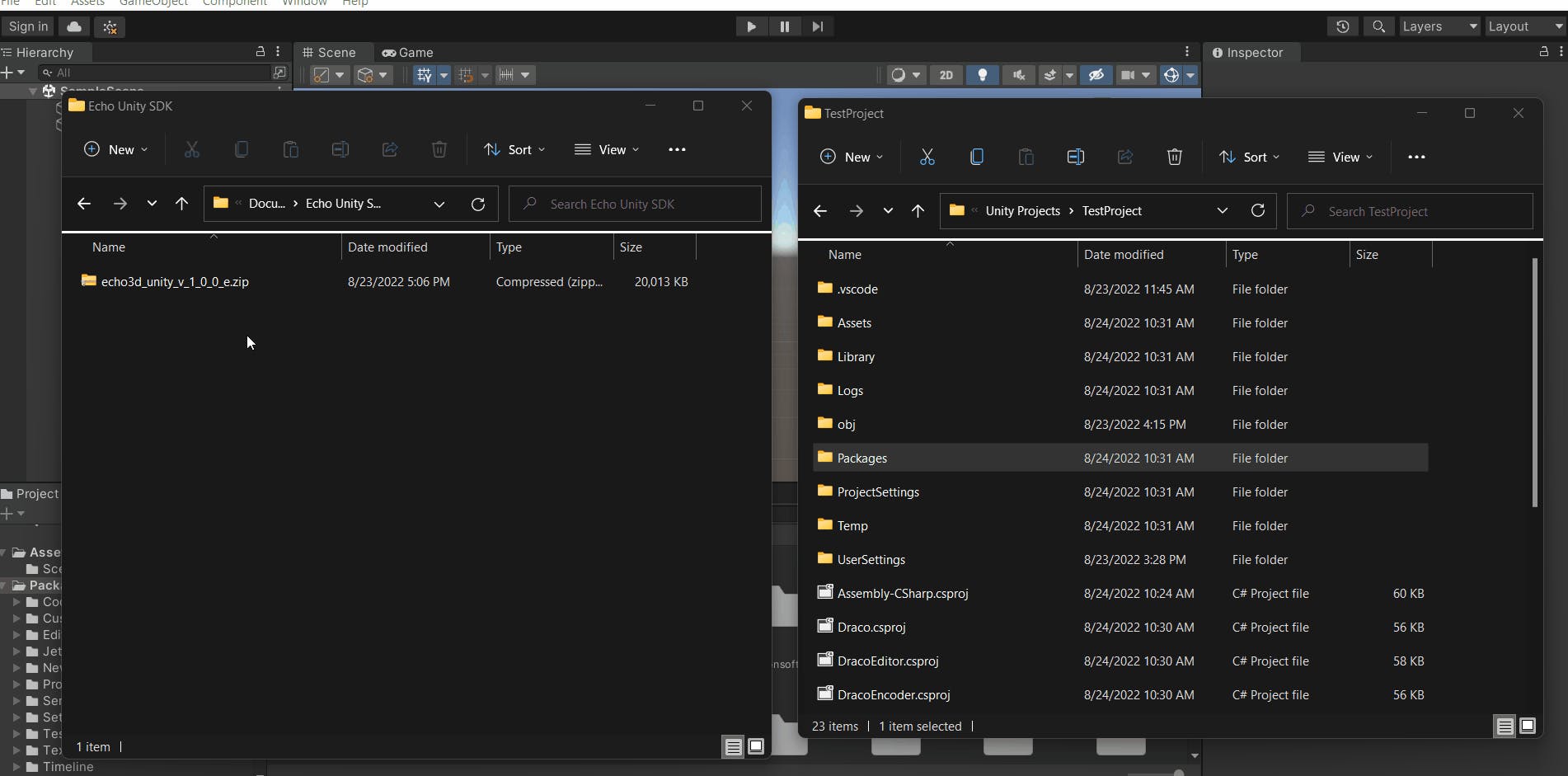
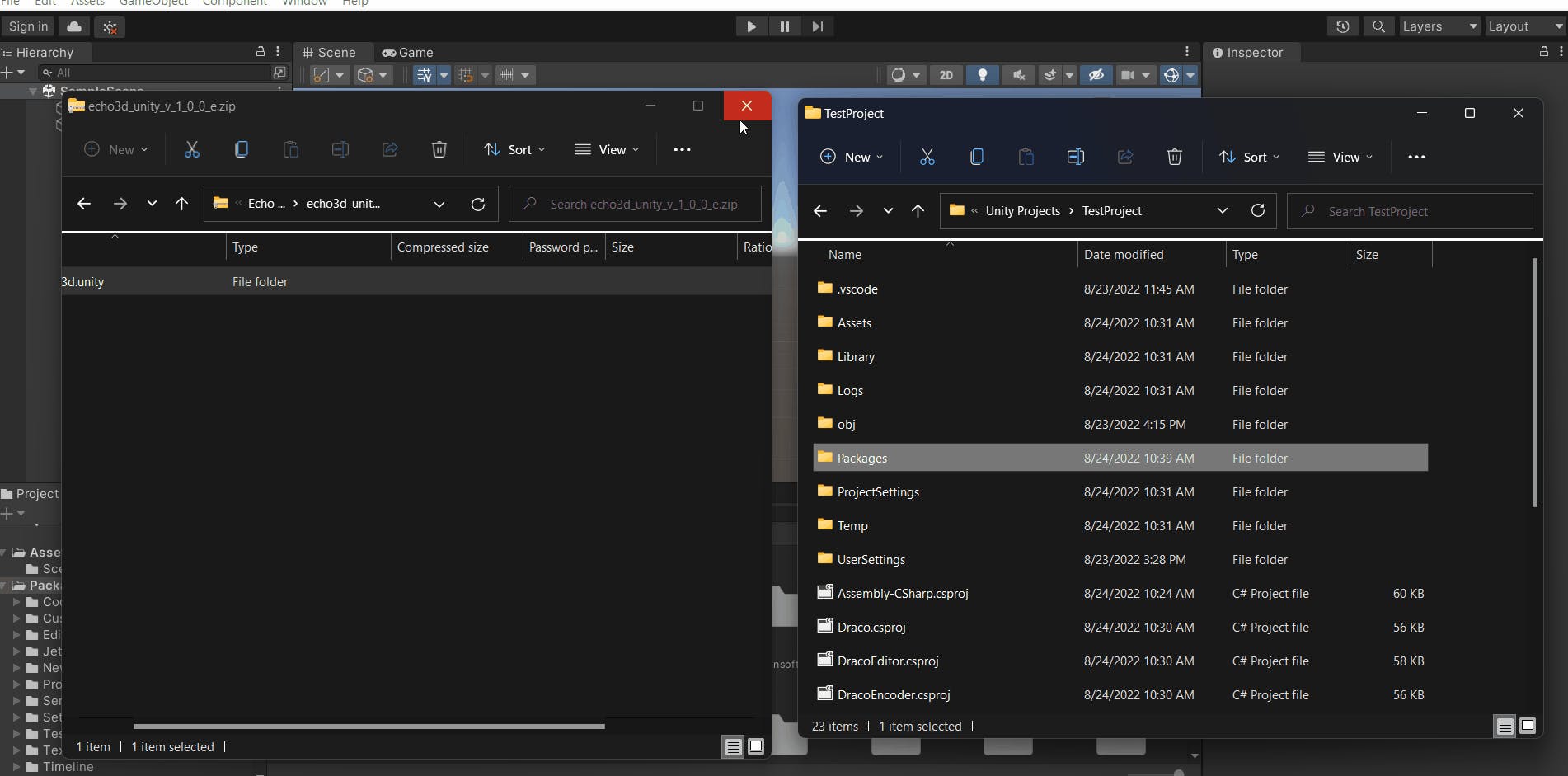
Add the echo3D prefab to the Hierarchy
- Old Way: You drag the echo3D prefab into the Hierarchy.
- New Way: You add 2 items to the Hierarchy: Echo3DHologram and Echo3DService.
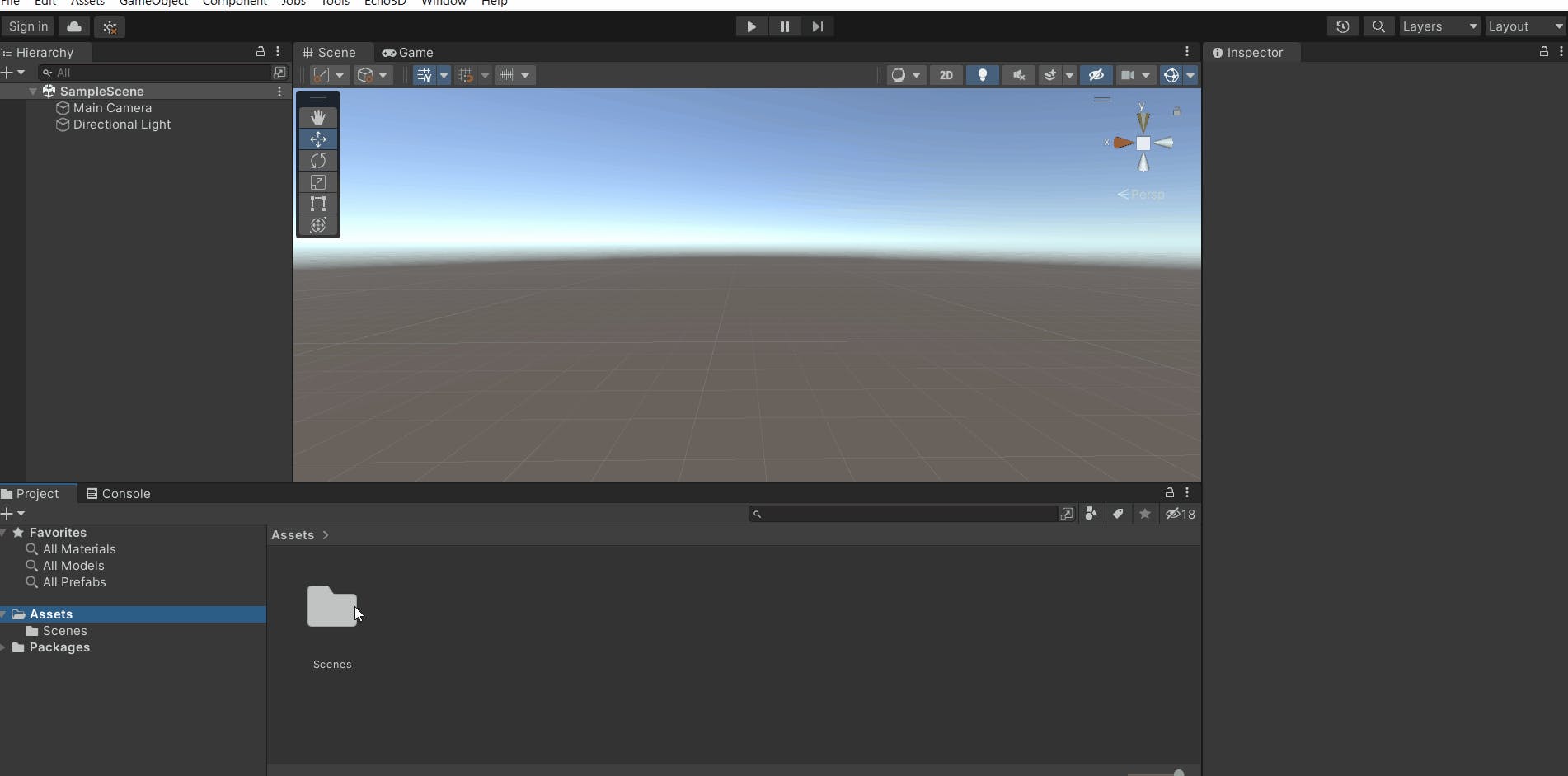
Turn off “Remote Transformations” (Optional)
- Old Way: You comment out a line of code in echo3D’s CustomBehaviour.cs script.
- New Way: Remote Transformations is now a built in prefab feature. See below how you can check a box to turn it on and off.
Populate data in the echo3D prefab
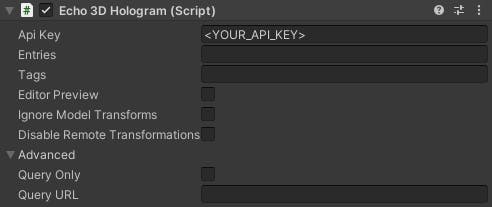
- Old Way: You can only add the API key, entry IDs and tags.
- New Way: You can add the same items and more.
- Editor Preview: The echo3D SDK allows for holograms to be streamed at design time (ie, before pressing Play) to aid with composing your scene.
- Ignore Model Transforms: By default, transform data baked into the model (position, rotation, scale) is applied on load. Enable this setting to ignore baked model transform data, setting all instantiated holograms to default transform values (Vector3.zero for local position, Quaternion.identity for rotation and Vector3.One for scale). The model will inherit the transform values from its parent that has the echo3DHologram.cs script attached to it.
- Disable Remote Transformations: The echo3D script allows users to add metadata to the objects in the console. This turns that feature off so metadata is ignored.
- Advanced- Query Only: Enabling things stops the hologram from loading at runtime. The script will query specified hologram data and store it in ‘queryData’ but will not spawn the hologram.
- Advanced — Manual API Query: You can define your via ‘Query URL’ with whatever request you need. The script will query the URL on Start() and store the data in the ‘queryData’ object within the script, stopping further activity. No hologram will appear. _Note: `Query Only` must be enabled. For example, the query URL `api.echo3D.co/query?key=` would result in a list of all project holograms and their data in `queryData`_
Support
Feel free to reach out at support@echo3D.co or join our support channel on Slack.
Check out these other blogs:
- 7 echo3D Features Every XR Pro Should Know
- Create an AR Experience and Share With a QR Code/Link
- Create a “Try Before You Buy” Virtual Try On Feature in Augmented Reality for eCommerce (Tutorial)
echo3D (echo3D.co; Techstars 19’) is a cloud platform for 3D/AR/VR that provides tools and network infrastructure to help developers & companies quickly build and deploy 3D apps, games, and content.