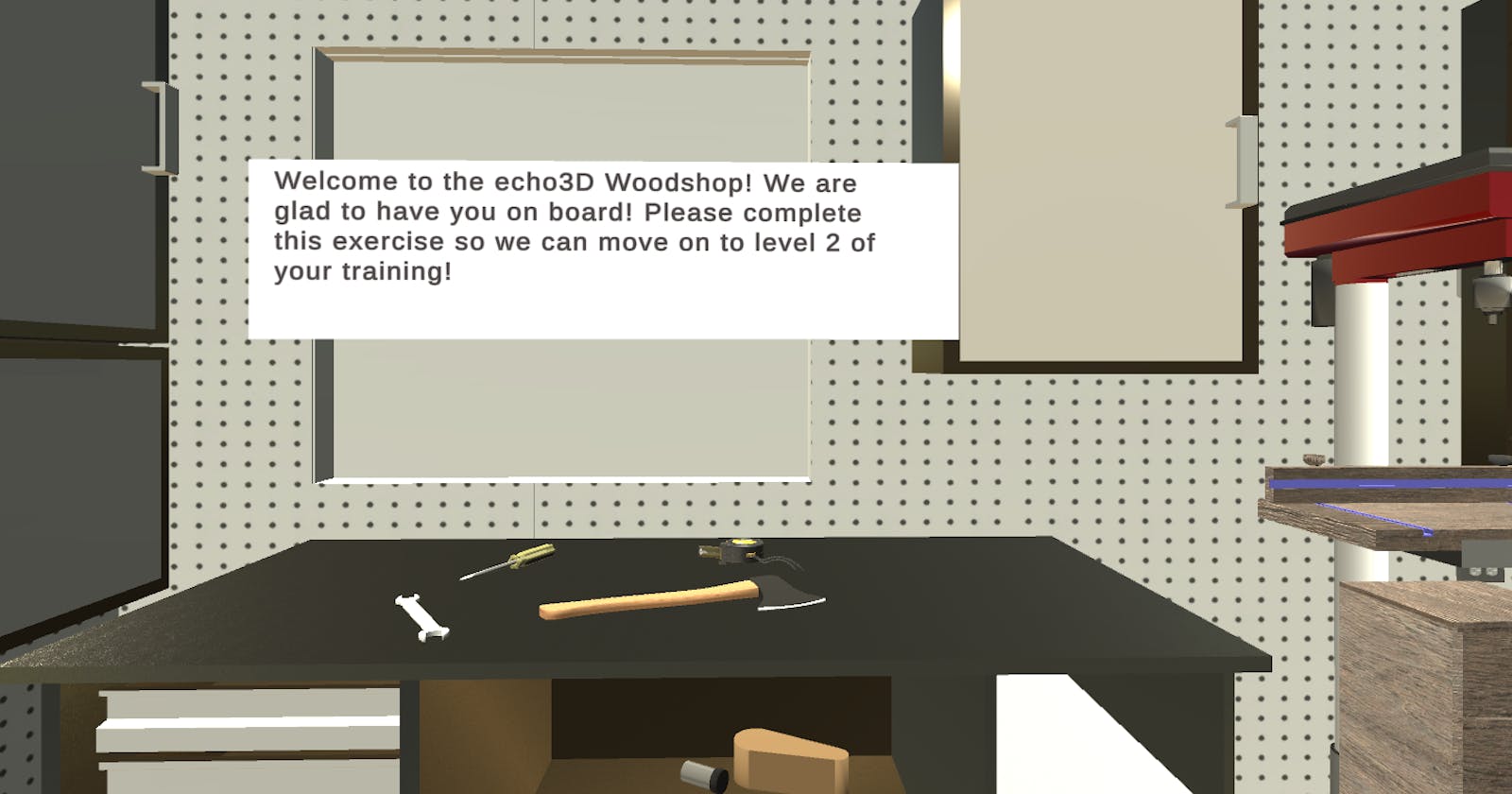You can use Unity and echo3D to create smaller, scalable and dynamic 3D applications . By moving your 3D assets to the cloud, you can manage & stream 3D content remotely while making cross-platform updates from one console. This workflow is ideal for industrial training which often requires high resolution models and frequent updates with client input.
In this Unity demo, you’re going to upload these four tools to the echo3D cloud and integrate them into the industrial training demo for a woodshop.
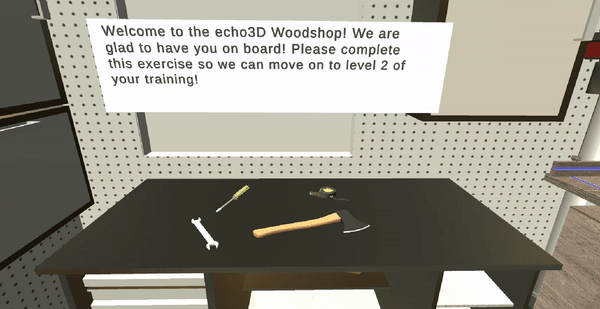

Setup
- Make sure to register for FREE at echo3D.
- Download the Unity SDK and import it. Troubleshoot here. Note: Our new SDK supports Unity 2020.3 LTS and newer.
Version
Video
Steps
- Clone this repo.
- Download the 3D model(s) from the Assets/Models folder in the project: Axe, Wrench, MeasuringTape and Screwdriver.
- Add the 3D models to the echo3D console.
- Open the GarageScene scene.
- Uncheck the “Enable Secret Key” box in your echo3D console (For a production build, it’s best to add the echo3D API key to the echo3D.cs script so it remains secure).
- Set the API key on the echo3DHologram script using the Inspector for each object: AxeParent, WrenchParent, MeasuringTapeParent and ScrewdriverParent.
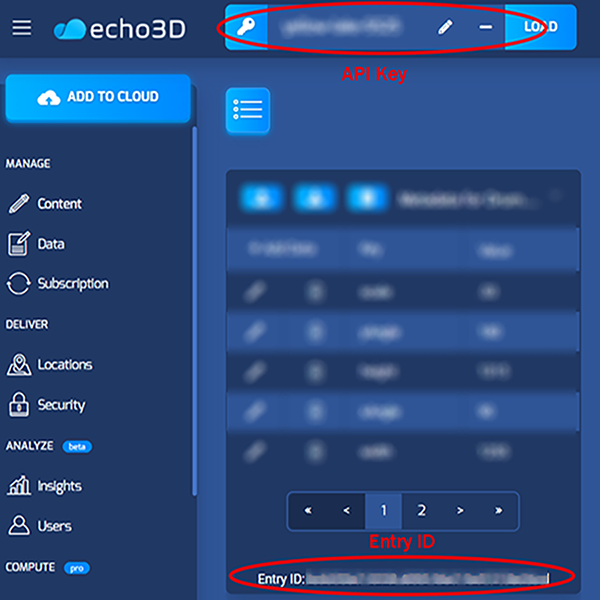
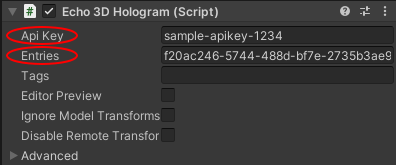
- We automatically checked the boxes for Editor Preview and Ignore Model Transforms so you can edit your objects live in the Scene.
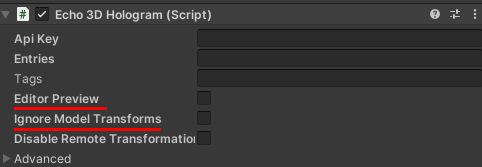
- To edit the size of the objects, go to the top menu > Echo3D > Load Editor Holograms. The tools will appear in your Game view and you can scale them down to fit the colliders of each parent object (ex: AxeParent, MeasuringTapeParent, etc.).
How to Play
Open the WelcomeScene scene. Press Play in Unity. Follow the instructions on the screen.
Click and hold to pick up objects, release your mouse to drop them.
Asset Credits
- Free3D: Wrench
- Free3D: Screwdriver
- Free3D: Axe
- Free3D: Tape measure
- Unity Asset Store: Garage
- Freepik / brgfx: Wooden Sign
Support
Feel free to reach out at support@echo3D.co or join our support channel on Slack.
Check out these other blogs:
- 7 echo3D Features Every XR Pro Should Know
- Create an AR Experience and Share With a QR Code/Link
- [Create a “Try Before You Buy” Virtual Try On Feature in Augmented Reality for eCommerce (Tutorial)] (echo3d.co/post/create-a-try-before-you-buy-..)
echo3D (www.echo3D.co; Techstars 19’) is a cloud platform for 3D asset management that provides tools and cloud infrastructure to help developers quickly build and deploy 3D/AR/VR games, apps, and content.