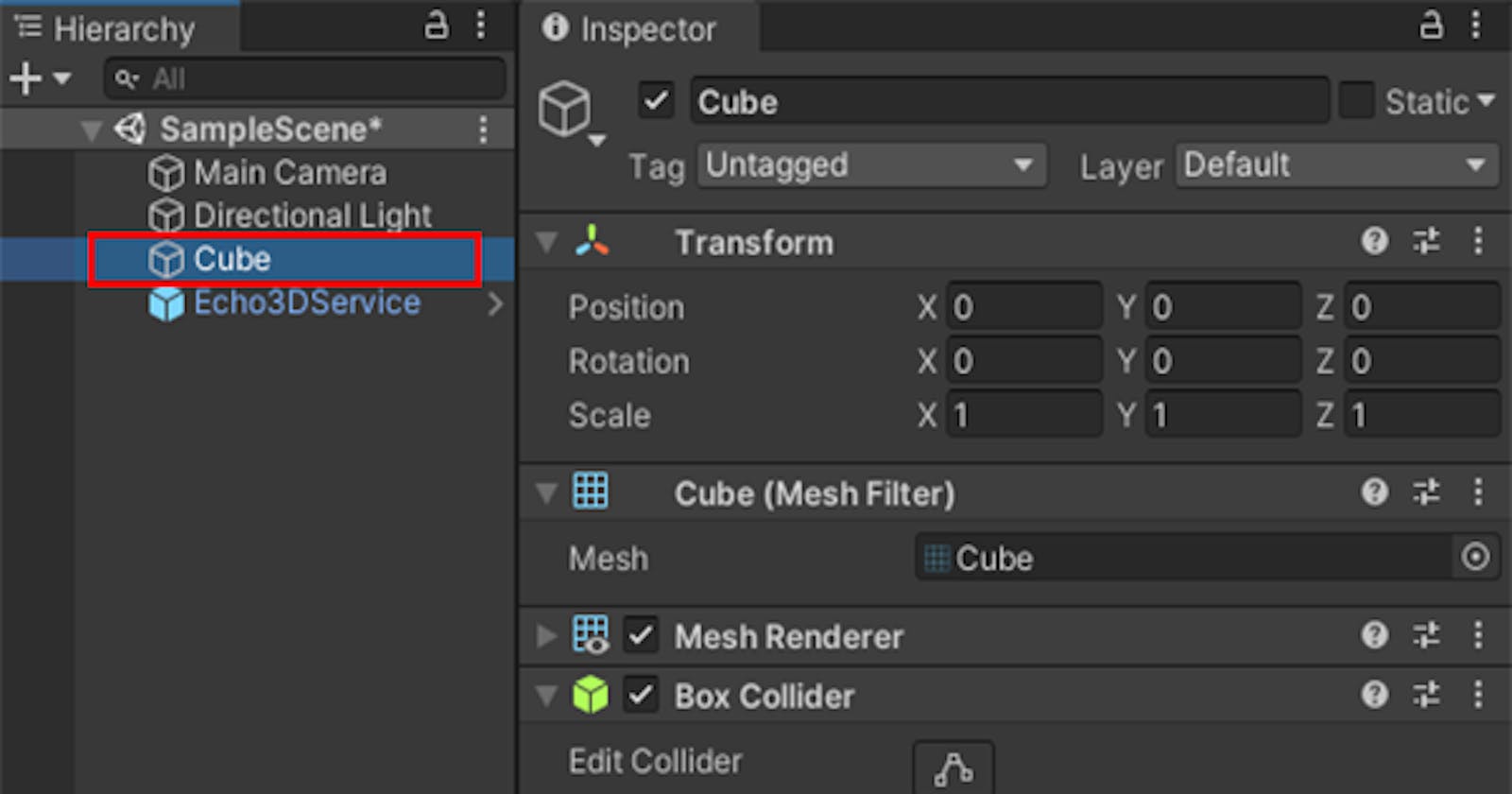Depending on your project size and platform, it can be challenging to update all your assets uniformly. echo3D has made it easy to do this by simply using an API key. Assets are stored on the echo3D cloud and called at runtime so your experience runs smoothly and faster, every time and everywhere.
Here are 2 ways to integrate echo3D into your project. Whether you are integrating echo3D into an existing project or starting from scratch, echo3D has a 3D backend solution for you.
Setup
- Make sure to register for FREE at echo3D.
- Install Unity 2020.3.25 LTS (Note: Our SDK supports Unity 2020.3 LTS and newer.)
- Clone this repo.
Video
Steps
- Open the SampleScene scene.
- Upload your 3D assets to the echo3D cloud by clicking “Add to Cloud”. You can also search our console for some.
- Download the echo3D Unity SDK and unzip the folder.
- Copy the co.echo3d.unity subfolder into Unity’s Packages folder. Troubleshoot here. (Note: Do not drag the subfolder directly into Unity, please use your File Explorer.)
The echo3D Unity SDK is now ready to be used! There are 2 ways to implement it.
Option 1: If you’re integrating echo3D into an existing project
- Drag the
Echo3DHologram.csscript onto the game object that you want to host on the echo3D cloud.
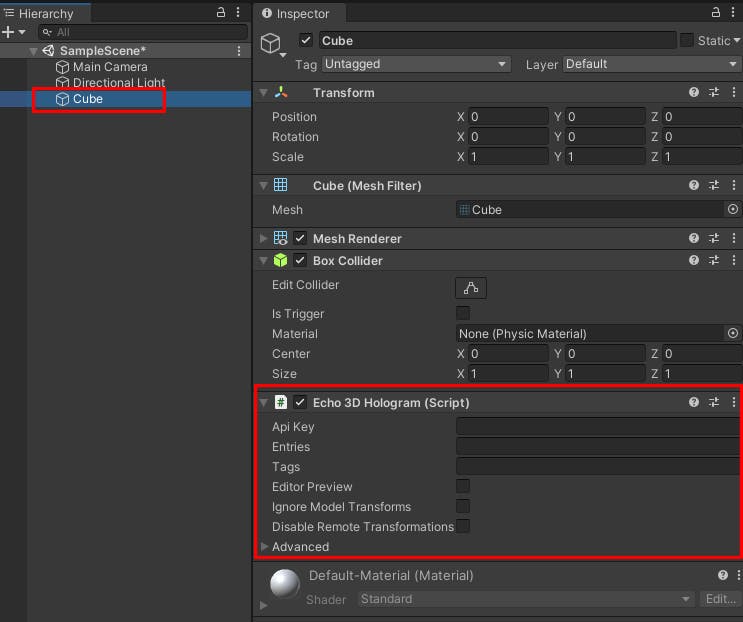
- On the
Echo3DHologram.csscript, set the API key and Entry ID from the Inspector. - Turn off the Mesh Renderer, or else you will have duplicate 3D objects at runtime. This allows all existing modifications in the Inspector to apply to the echo3D asset.
- Drag the
Echo3DServiceprefab anywhere into the Hierarchy.
Option 2: If you’re starting a Unity project from scratch
- Drag both
Echo3DHologramandEcho3DServiceprefabs into the Hierarchy from inside Packages/echo3D Unity SDK/Prefabs - On the
Echo3DHologramprefab, set the API key and Entry ID from the Inspector.
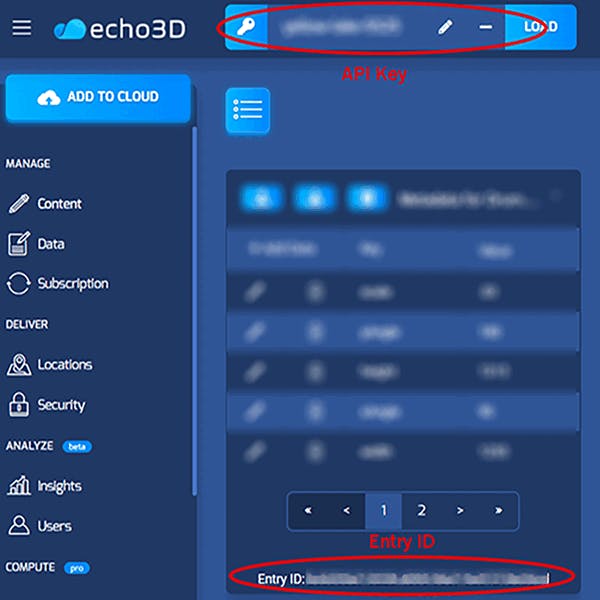
You have successfully connected the echo3D SDK! To see it in action, press Play in Unity. See below for more tools to manage your 3D asset in Unity.
- (Optional) Type your Secret Key as the value for the parameter secKey in the file Packages/co.echo3D.unity/Runtime/Echo3DHologram.cs. (Note: Secret Key only matters if you have the Security Key enabled in your echo3D console.)
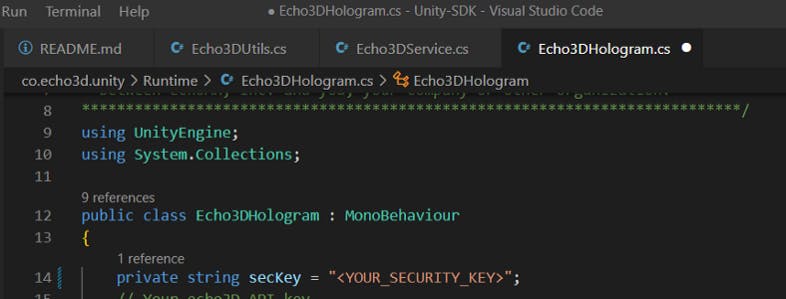
- (Optional) To edit the assets live in your project, check the boxes for “Editor Preview” and “Ignore Model Transforms”. At the top of your project, click Echo3D > Load Editor Holograms
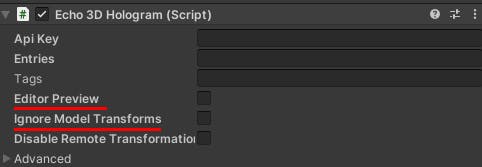
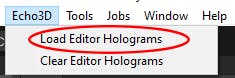
Learn More
Refer to our documentation to learn more about how to use Unity and echo3D.
Support
Feel free to reach out at support@echo3D.co or join our support channel on Slack.
Troubleshooting
Visit our troubleshooting guide here.
More Tutorials
To learn how to make other similar projects, try one of these:
- Make a Tarot Card Game in Unity (Free Tutorial)
- Make a 2D Space Shooter Game: Asteroid Ambush in Unity (Tutorial)
- Make a Ping Pong Game in Unity (Tutorial)
- Recent News in 3D, AR, VR & Metaverse
echo3D (www.echo3D.co; Techstars 19’) is a cloud platform for 3D/AR/VR that provides tools and network infrastructure to help developers & companies quickly build and deploy 3D apps, games, and content.