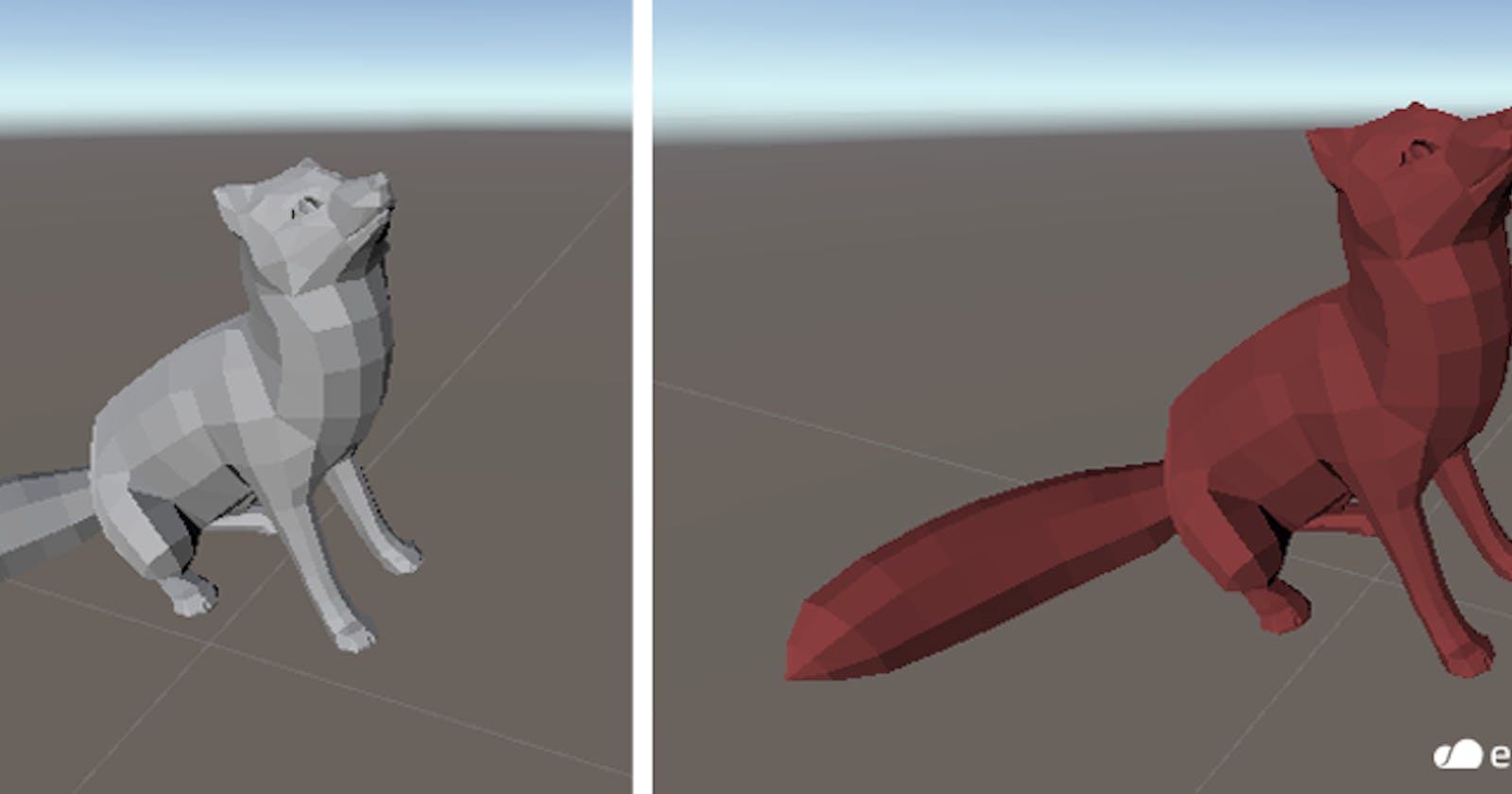There are 2 cases where changing the material on your 3D model in Unity makes sense.
- You don’t want to use Blender
- Your model’s material looks different in Unity than what you see in Blender/your 3D modeling program (or it doesn’t show up at all and your object is white)
Here’s a quick and free way to get the right material on your 3D object, even if you didn’t create the asset yourself.
Register
- Sign up for free at echo3D.
Video Tutorial
Steps
- Search the echo3D console for a 3D asset you like
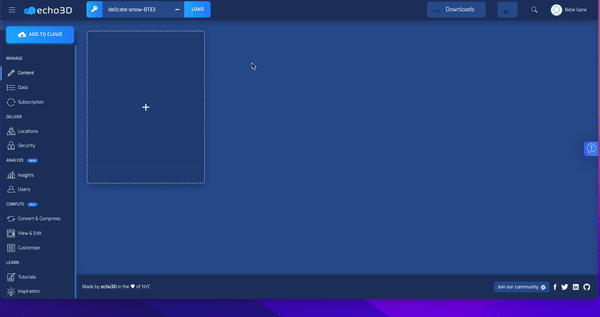
- Download it as an FBX. If that option is not available, you can download another format and convert it to an FBX (this is the idea format).
- Turn OBJ into FBX using this converter
- Turn GLB into FBX using this converter - Go to Unity and import your asset
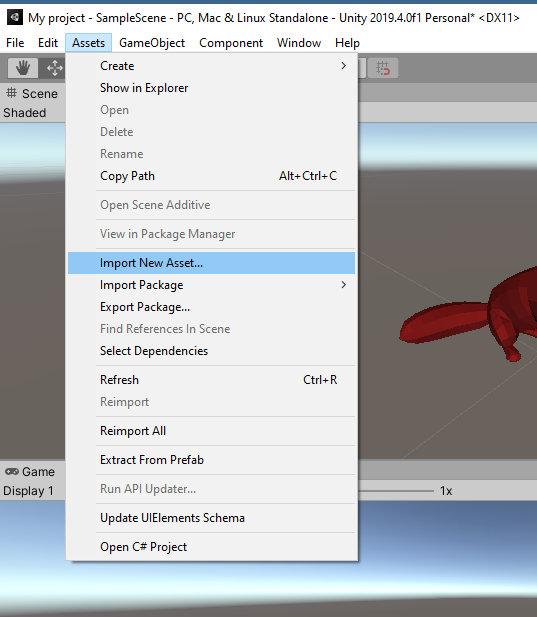
- Drag the asset into your Hierarchy to examine the color
- Make a new material by going to the Project pane, right click > Create > Material

- Drag your new material into the Inspector > Materials > Element 0 slot

- Import FBX Exporter: Go to Unity > Package Manager and search for FBX Exporter > Install (Note: If you have an older version of Unity, download the oldest version of 4.1.0 or you’ll get an error that requires uninstalling and reinstalling FBX Exporter)
- Export your asset Click on your 3D object in the Hierarchy > Assets > Export to FBX > rename your object > Export

You did it! 🎉
Your 3D object has a face lift and you can reupload it to the echo3D console and use it.
Learn More
Refer to our documentation to learn more about how to use Unity and echo3D.
More Tutorials
To learn how to make echo3D projects, try one of these:
- Make a Valentine’s Day Slideshow in AR (No code)
- Get a Quarantine Dog…in AR! (No Code and Free)
- Quick and Easy AR Retail Apps with echo3D!
- How to Create 3D Content and See It In AR (No Code and Free)
echo3D (www.echo3D.co; Techstars 19’) is a cloud platform for 3D/AR/VR that provides tools and network infrastructure to help developers & companies quickly build and deploy 3D apps, games, and content.