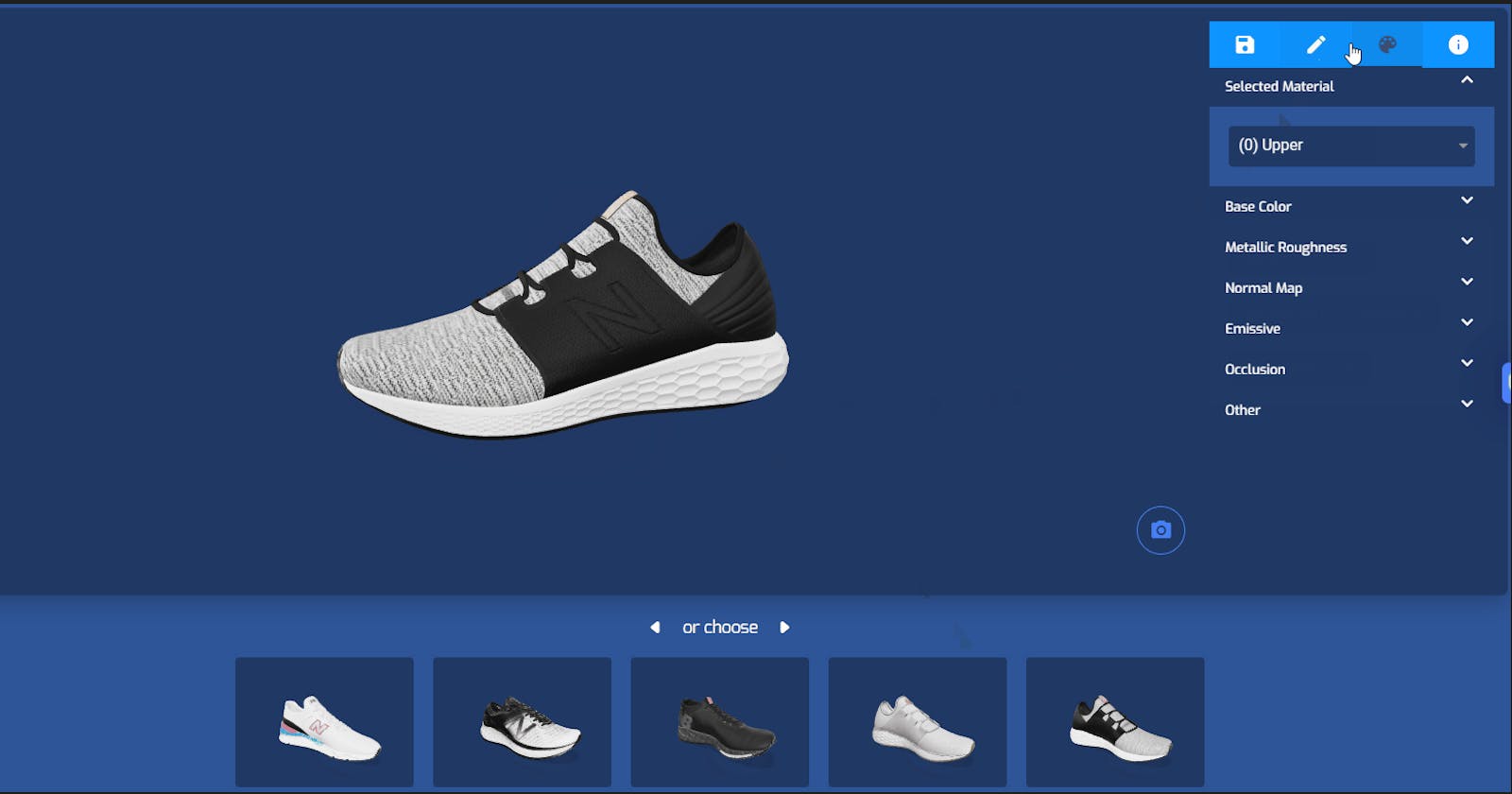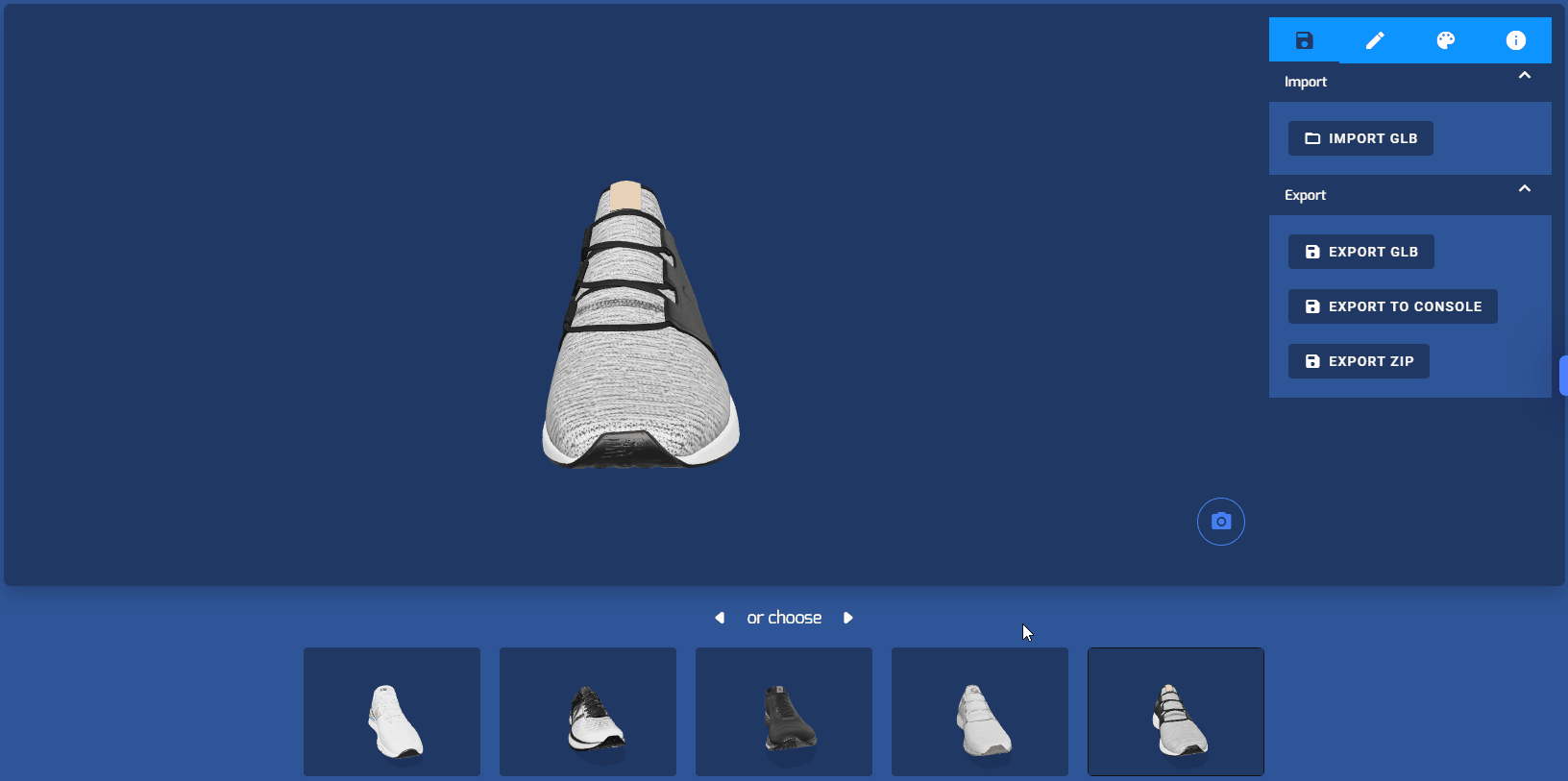
Looking to edit and view a 3D model with no technical background? Edit your own 3D model or any of the models in our library, with echo3D’s 3D asset management cloud platform!
Content creators, developers, and business owners are overwhelmed with the complexity of designing, editing, and hosting 3D models. This is where echo3D comes in. With echo3D’s Pro plan you’ll be able to edit your 3D models without any technical knowledge. You can upload your own model or pick from our library of over 75,000 free assets. As a result, creators can focus more on their creative projects.
Here’s a step by step guide to editing and viewing your 3D model.
Register
- Register for your new echo3D account. A free trial gives you 7 day access to the Pro tier to use the Model Editor feature.
Choose a 3D Model
Add your 3D model or select from our library of more than 75,000 free assets.
On the left hand side of the panel, scroll down to “Manage” and there you’ll see “Model Editor”.
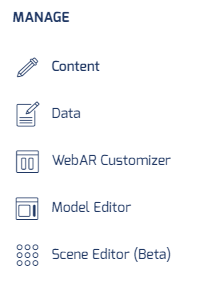
- Click on View & Edit. In this page you can view 3D models, edit their textures, color, lighting settings, and other attributes, add annotations, and export them to your project.

- You did it! 🎉
Editing your 3D Model
Importing your 3D model
You can simply drag-and-drop a file from local storage or click any of the 3D assets in your project that are available for processing at the bottom of the screen.

You can also click the Import button to import a model to this tool.
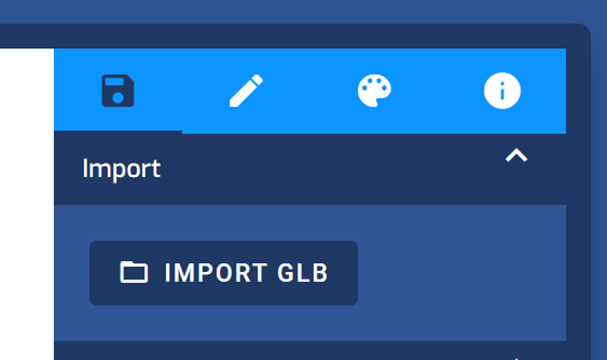
Setting Lighting, Animations, and Annotations
You can set the lighting affecting the model, change its shadow, and add an HDR image to set the background.
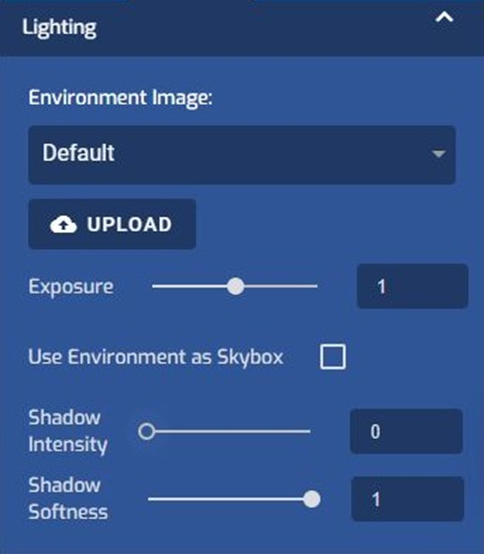
You can review animations and set annotations on the model.
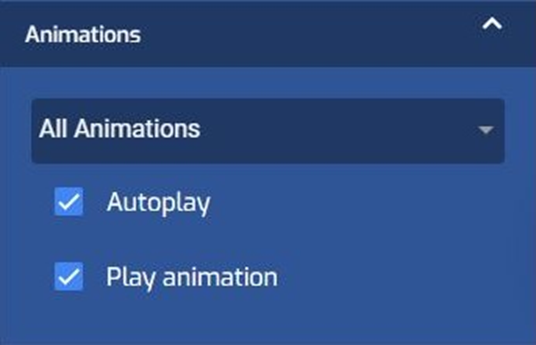
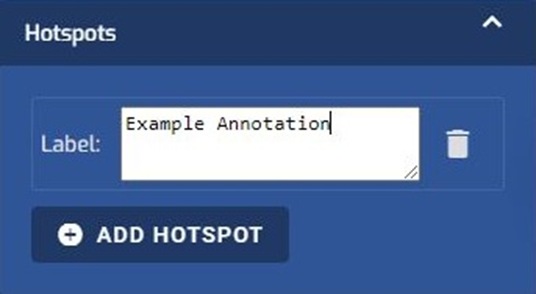
Changing Materials and Colors
You can set the 3D model’s materials, textures, color, metallic roughness, normal maps, and more.
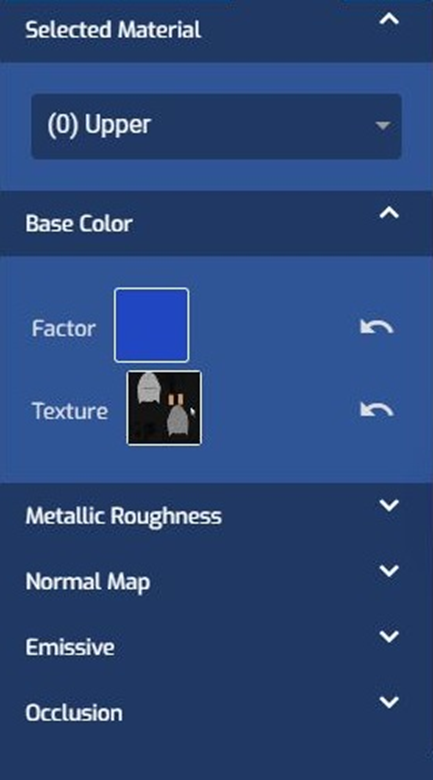
Creating a Variants
You can edit 3D models and save variants of the same model. These can be exported back into the console as a new model, downloaded, or saved as a variant of the same model as part of the same entry ID. {% gist %}
Viewing as Raw Data
You can view the 3D models in raw JSON format.
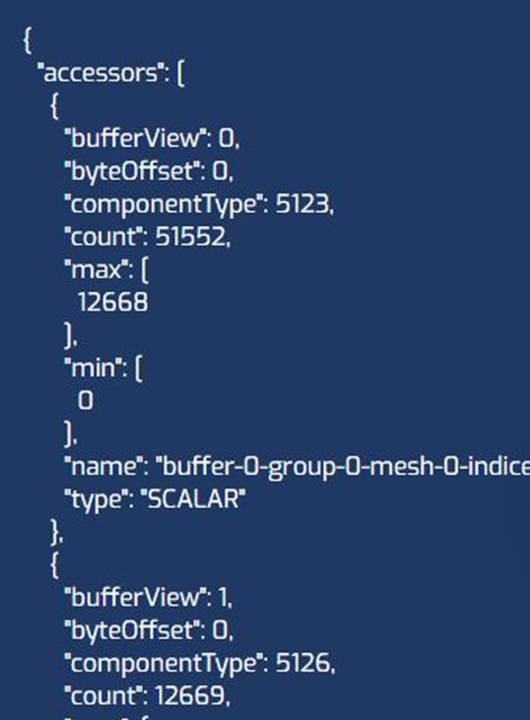
Generating a 2D Snapshot
You can click the Camera icon on the bottom right corner of the tool to save a 2D image thumbnail of the current view of the model.
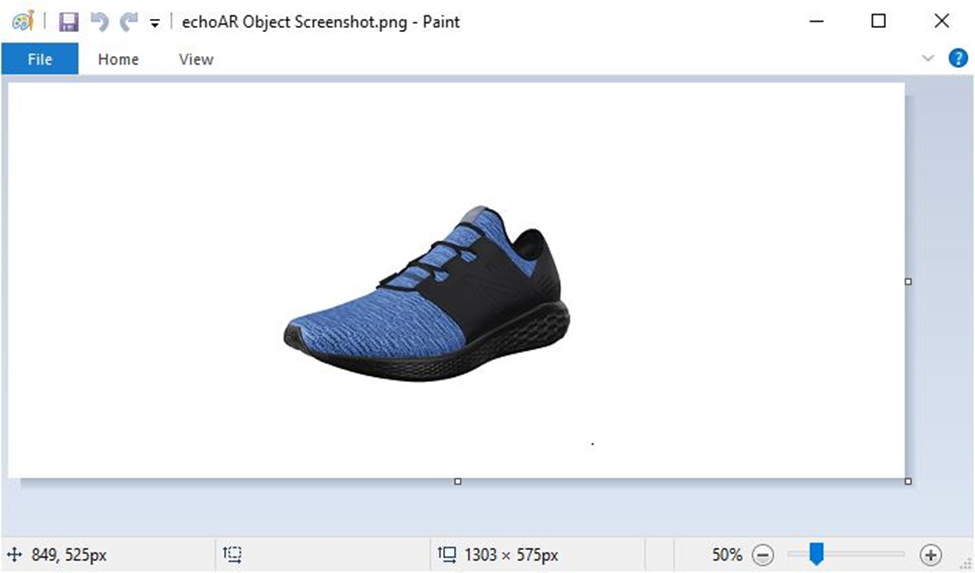
Exporting your edited 3D Model
You can export the result by clicking any of the Export buttons:
Export GLB downloads the model as a file to local storage.
Export to Console adds the model to your project.
Export Zip downloads the model as a compressed file to local storage
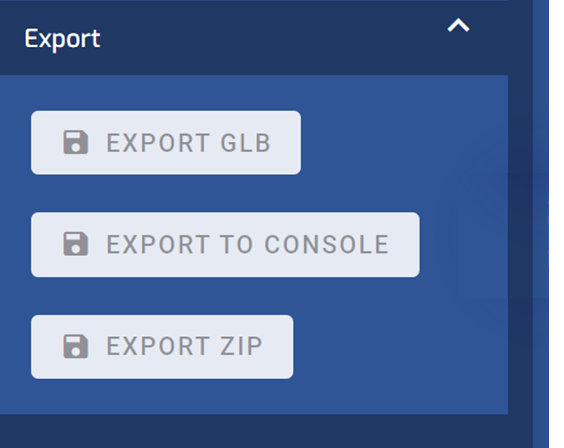
- You did it! 🎉
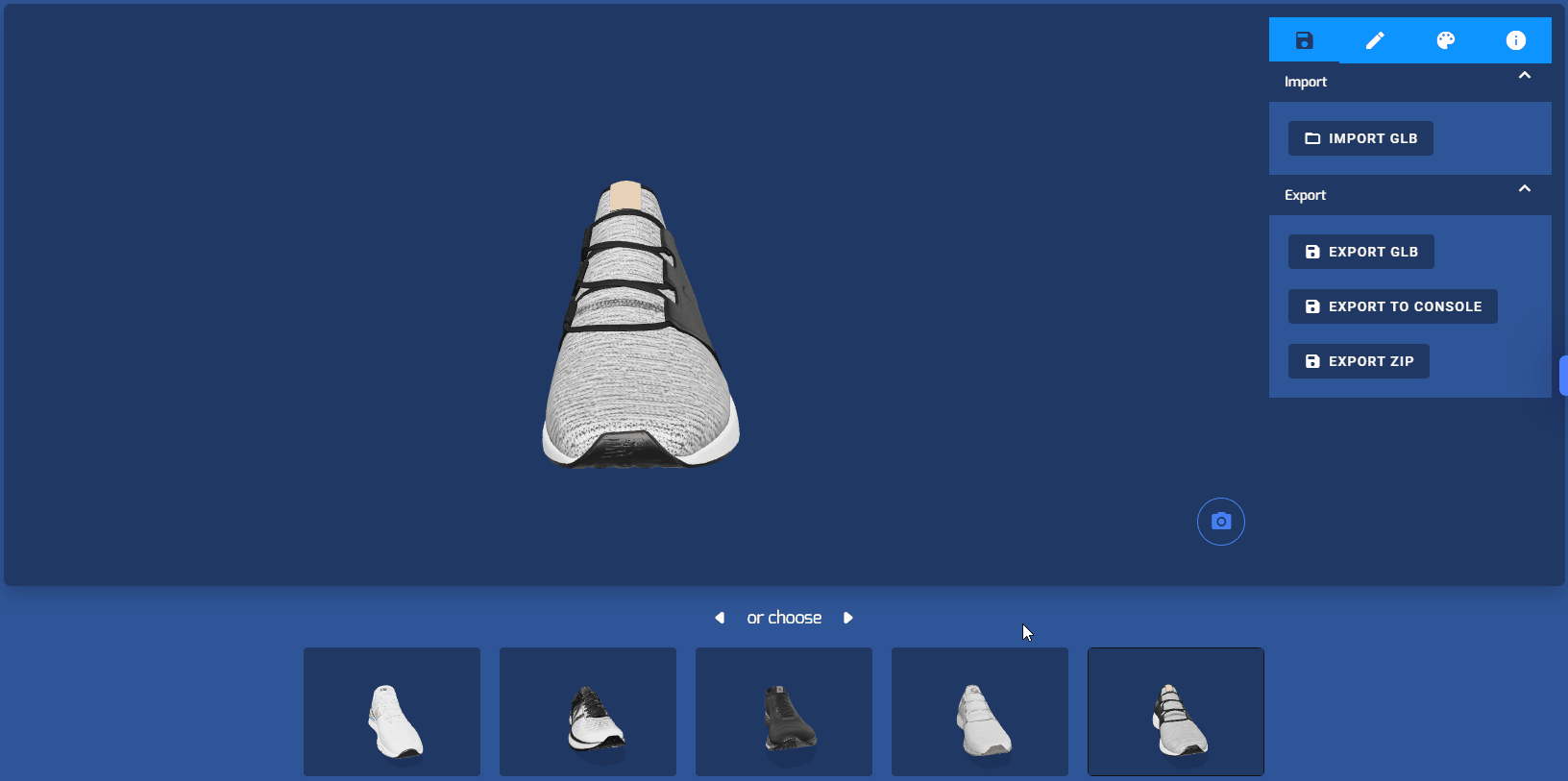
Troubleshooting
- Troubleshoot issues here. You can check out our full documentation for other useful tutorials here and also reach out to our support team by emailing us at support@echo3D.co or by joining or support Slack channel at go.echo3d.co/join. {% gist %}> echo3D (www.echo3D.com) is a 3D asset management platform for developers & companies to store, secure, and share 3D content in real-time across their organization and beyond