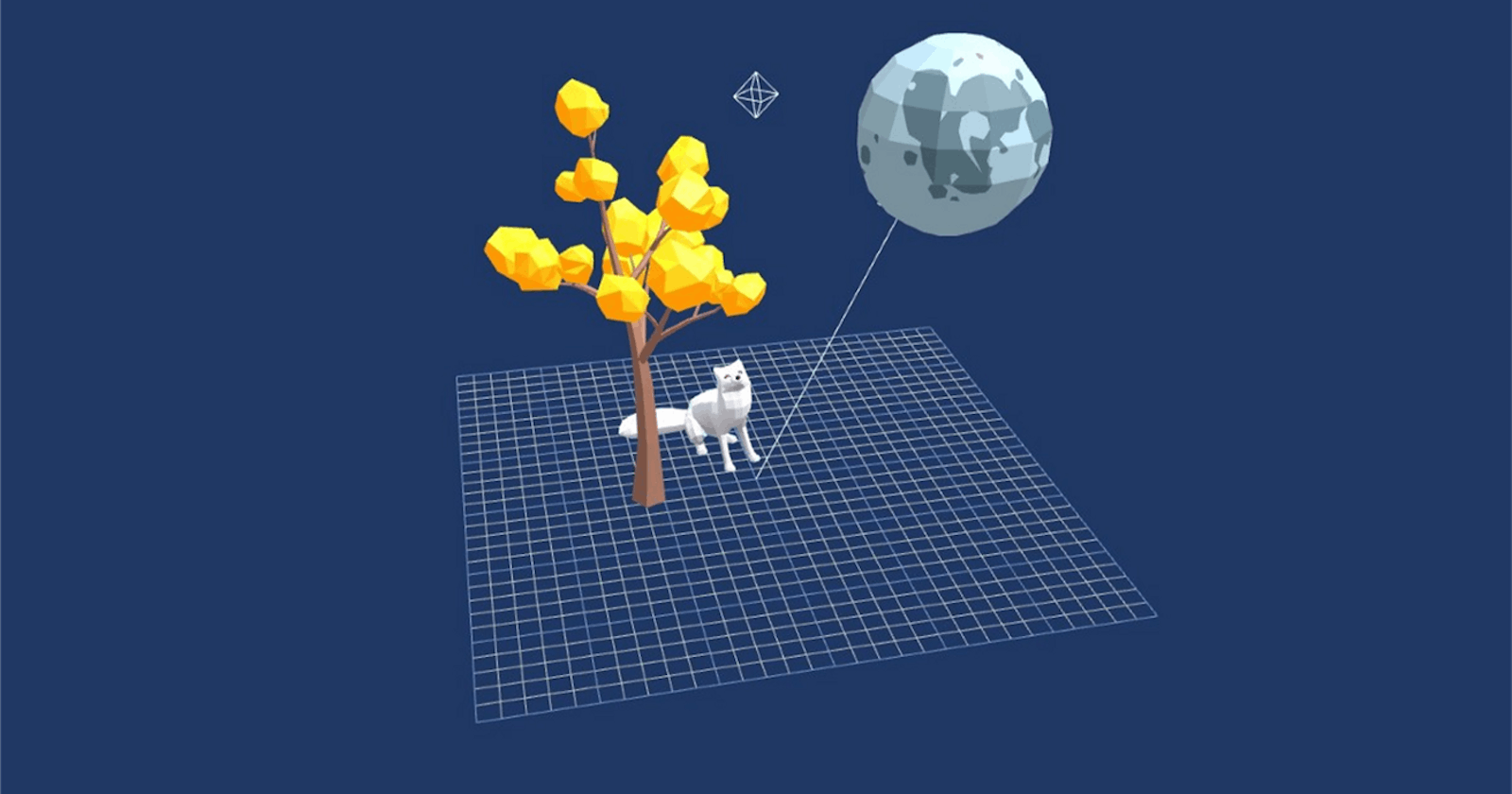Looking to build a 3D scene or a multi-asset immersive AR experience but don’t know where to start? No need to be overwhelmed by hours worth of tutorials — echo3D makes it easy for you to find 3D assets, merge 3D assets into one scene, structure 3D scenes, and view your scene in AR in just a few minutes!
echo3D is a cloud platform that allows developers to easily manage and deliver 3D content. Our simple and intuitive user interface in combination with our advanced capabilities (i.e. file compression, scene building, AR viewing, Unity SDK integration, and more) make it perfect for developers of all skill levels.
This tutorial will walk you through the features of echo3D’s Advanced Editor. With the Advanced Editor, you can import 3D models from your project library, transform them to structure your 3D scene, add additional elements (such as shapes, light sources, and cameras), and merge the 3D models together.
🔑 Get an API Key
- Register for FREE at echo3D and get your own API key (also check your inbox for an automatic email with your key).
🎲 Add 3D Models
- Add 3D content by clicking the “add to cloud” button in the console.
- Select one of the sample models, search the asset library, or upload your own 3D content.
- Click “Next”, “Next” again, and then “Done”.
- You did it! 🎉
📐 Structure a 3D Scene
- Once you’ve added a few 3D assets, scroll down to the “Compute” section on the left menu and select “Advanced Editor”.
- Import 3D Models: Select the 3D assets one at a time from your project that you’d like to use in your scene, or import new models by clicking “File” then “Import”. The selected assets will then appear in the scene viewer.
- Transform 3D Models: Click the model you’d like to transform, then use the toolbar on the left side of the scene viewer to move, rotate, or scale it. You can also rotate your perspective by clicking and dragging outside the model.
- Move Model: Click the button below on the toolbar. Click and drag any of the directional arrows to move the model on a particular axis, or click and drag one of the rectangles to move the model along multiple axes at once.
- Rotate Model: Click the button below on the toolbar. Click and drag any of the semicircles to rotate the model on a particular axis.
- Scale Model: Click the button below on the toolbar. Click and drag any of the directional bars to scale the model on a particular axis, or click and drag one of the rectangles to scale the model along multiple axes at once. (Clicking and dragging the rectangle at the center of the model will scale the entire model at once.)
- Adding Basic Shapes, Light Sources, and Camera Views: Click “Add” and then the shape, light, or camera type that you’d like to add to your scene. Once you add an element, you can move, rotate, or scale it (similarly to the 3D models). You can also modify its settings (such as color and light intensity) on the right.
- You did it! 🎉
Please note that the Advanced Editor page is only available in the Enterprise plan. You can email us at enterprise@echo3D.co to be granted access.
📤 Export Your Scene
- Clicking “File” at the top of the scene viewer to view a variety of export options.
- To save scene to your computer as a .json file: “Export Scene”
- To save scene to your computer as a .glb file: “Export File”
- To merge 3D models together in the console: “Export to Console”
- You did it! 🎉
❤️ BONUS: Show Off Your Scene!
- Option 1 (2D Screenshot): Take a screenshot of your scene in progress by clicking the camera button at the bottom of the Advanced Editor scene viewer. Send your screenshot to friends, project teammates, or share on any social platform of your choice!
- Option 2 (AR Viewer): If you’ve merged the models together to the console, you can then click the share button at the bottom of the new asset to generate a sharable link to view the scene in AR!
- You did it! 🎉
By Grace Conard
echo3D (echo3D.co; Techstars 19’) is a cloud platform for 3D/AR/VR that provides tools and network infrastructure to help developers & companies quickly build and deploy 3D apps, games, and content.