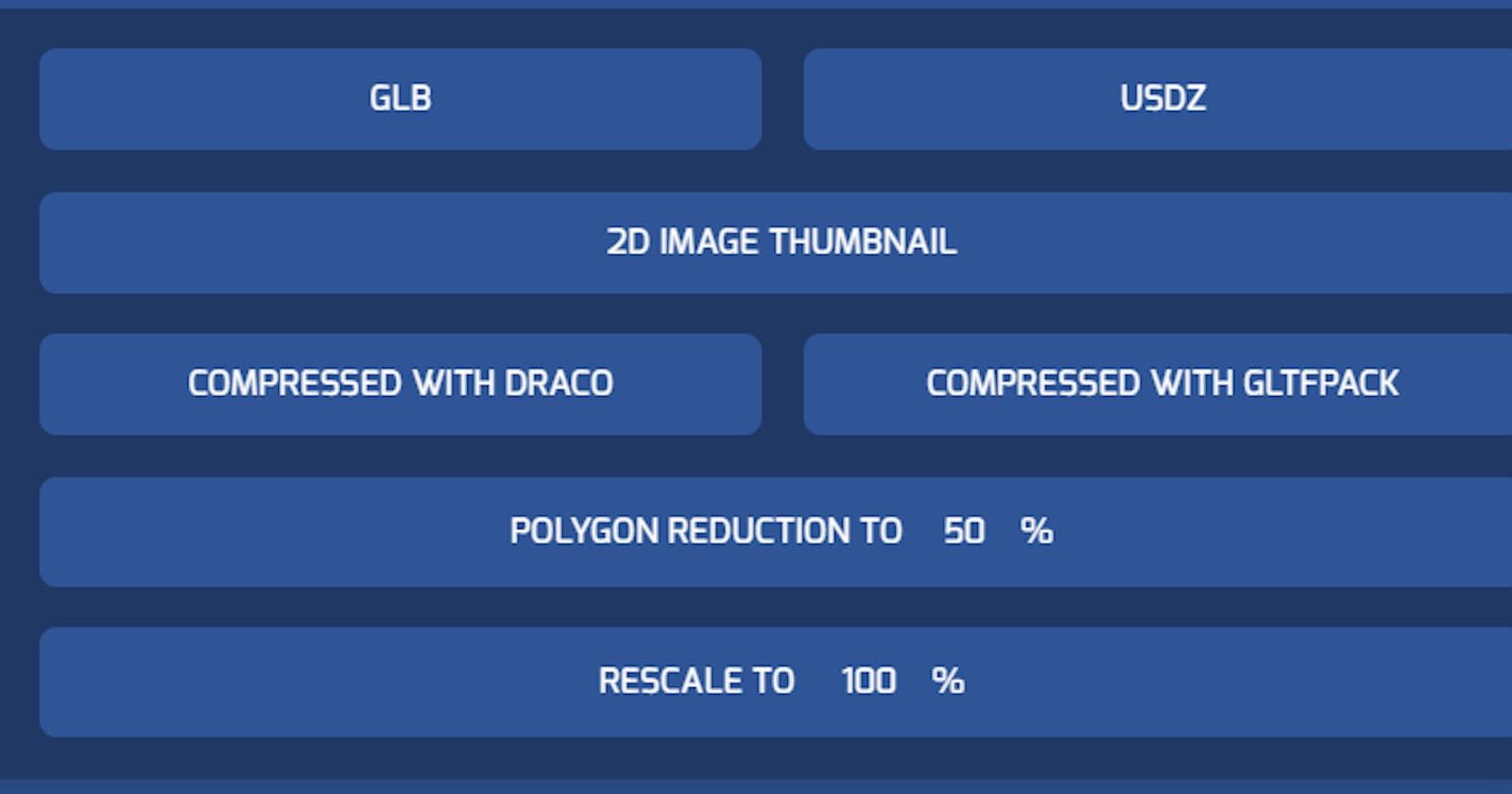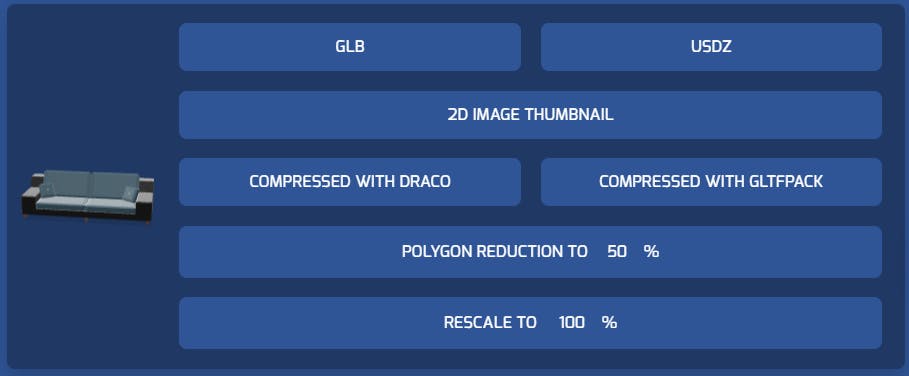
Looking for a way to manage, convert, and compress your 3D assets and reduce your overall app size? With echo3D, users can easily convert 3D models to different file formats and compress them.
Different platforms (Android, iOS, Oculus, HoloLens, etc.) often require different file formats when in comes to 3D models (.obj, .fxb, .glb, .usdz, etc.). This makes things difficult for 3D/AR/VR developers working on multiple platforms who have to go through the time-consuming process of converting their models to meet each platform’s requirements. Furthermore, the large file sizes of 3D models means your apps will take longer for users to download and require more bandwidth.
echo3D, a 3D-ready cloud platform that allows users to create, manage, and deliver 3D content, has a simple no-code tool where you can process 3D assets, convert them to different formats, compress and optimize files, and generate 2D thumbnails. With this tool, users can also convert videos and photos to their desired format. Developers have an easier time developing across platforms and streaming new content to users. Here’s a step-by-step guide on how to do use this powerful tool within the echo3D console (also available here):
Conversion and Compression Tool 🖨️
• Step 1: 🔑 Register for Free
Register for FREE at echo3D and get your own API key (also check your inbox for an automatic email with your key).
• Step 2: 🔨 Access the Compress & Convert Tool
Under the “Compute” section of the console, you’ll find the “Compress & Convert” page.
The Convert & Compress page is only available in the Enterprise plan. You can email us at enterprise@echo3D.co to be granted access.
• Step 3: 🎲 Add in Files (3D assets, videos, or pics)
You can choose files from local storage or simply drag-and-drop files to this tool to convert and compress 3D assets to different file formats, lighter versions, or 2D thumbnails.
Click any of the buttons to process the file. The result will start downloading automatically.

When adding multiple assets from local storage, we recommend to zip them first and upload the ZIP file. When selecting models, be sure to include all files associated with that model (i.e., include material and texture files in your selection). An uploaded 3D model will automatically be centered around its origin.
Note that assets that you have already uploaded to the console will automatically be available for processing.
Supported file formats:
1. Models: .obj, .stl, .fbx, .glTf, .glb, .usdz, .dae, .zip
2. Videos: .mp4, .mov
3. Images: .png, .jpg, .gif, .svg
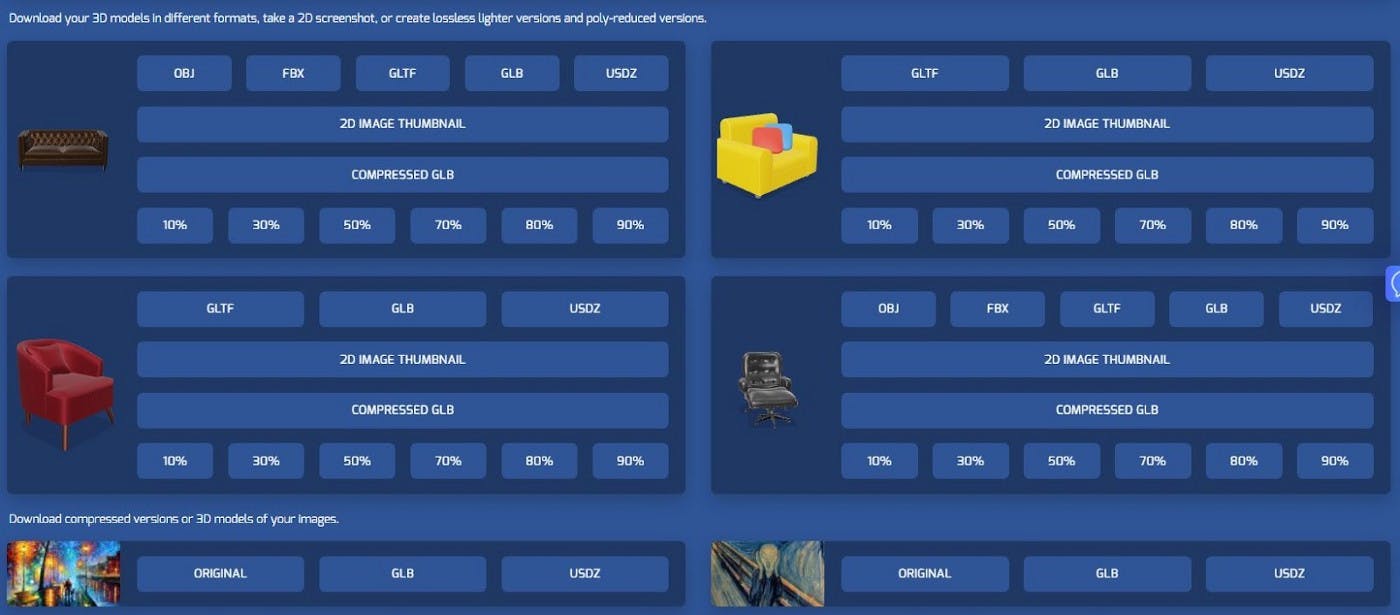
• Step 4: 📐 Process Files (3D assets, videos, or pics)
With respect to 3D models, you can:
- Convert the models to different file formats
- Generate 2D thumbnails images
- Compress the models to lighter or poly-reduced versions
- Rescale the model to other sizes
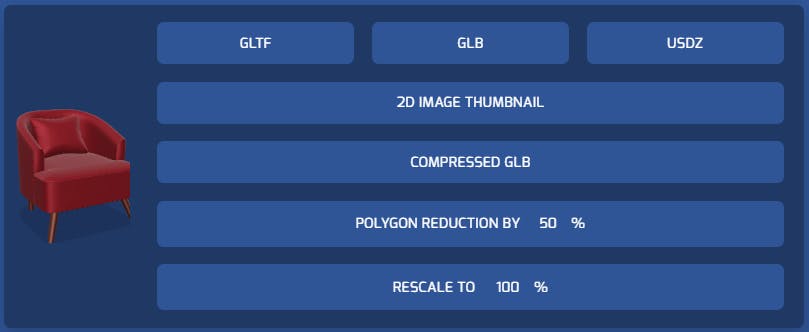
With respect to videos, you can:
- Compress the videos to lighter versions
- Convert video to GIF
 With respect to images, you can:
With respect to images, you can:
- Compress the images to lighter versions
- Convert them to 3D models
 You did it! 🎉
You did it! 🎉
❔ Troubleshooting
Troubleshoot issues here. You can check out our full documentation for other useful tutorials here and also reach out to our support team here.
echo3D ( www.echo3D.co; Techstars 19’) is a cloud platform for 3D/AR/VR that provides tools and network infrastructure to help developers & companies quickly build and deploy 3D apps, games, and content.