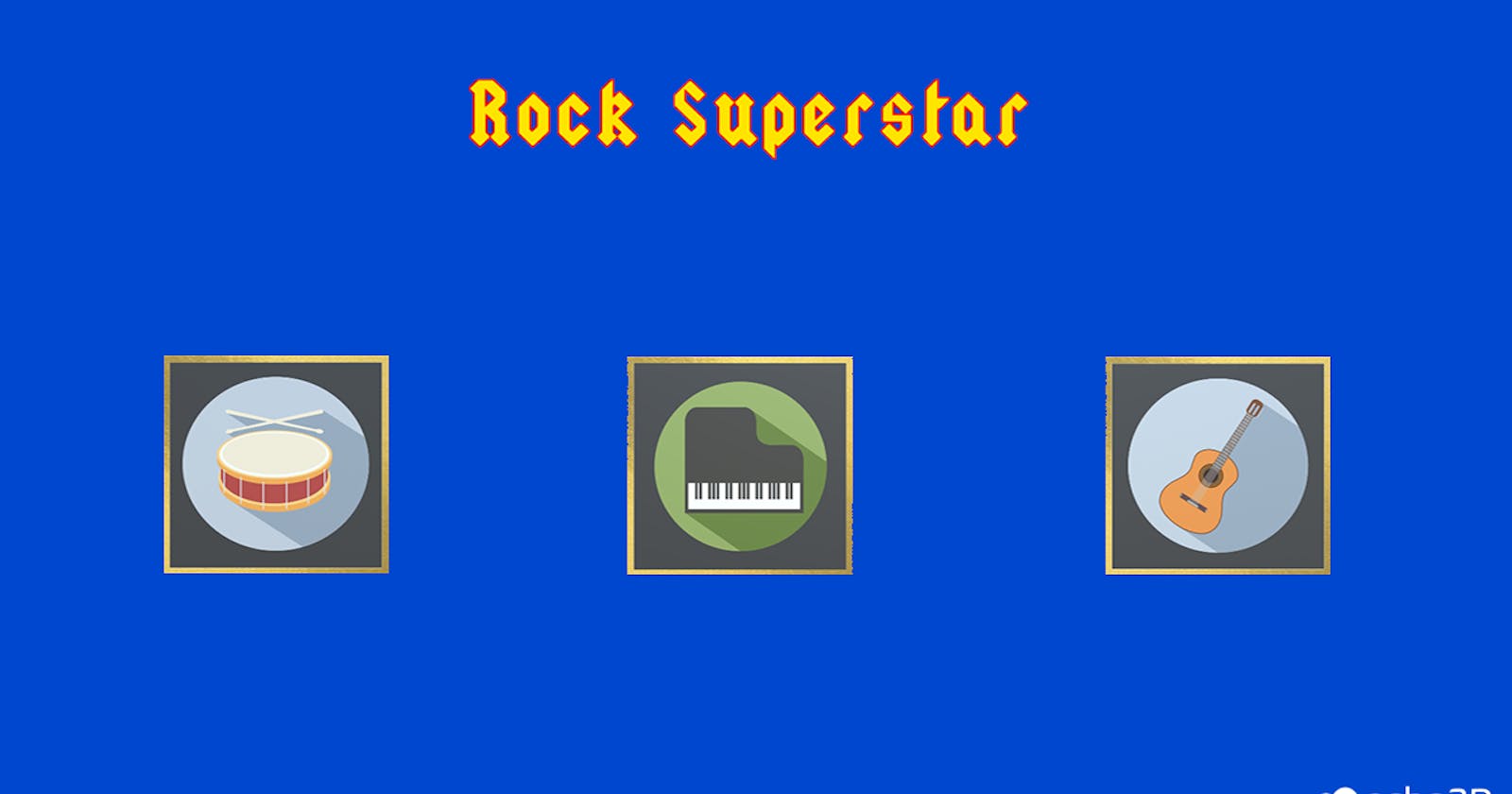Unity can do more than just create games! You can also create a music-composing experience while using echo3D as the backend for your visual assets. Click on each instrument to start or stop the beat and see what you come up with! Be a rockstar for a day!
Register
Don’t have an echo3D account? Register for FREE at echo3D.
Setup
- Clone this repo.
- Install the echo3D Unity SDK.
- Open the MusicScene scene.
- Set the API key in the Inspector of the echo3D game object.
- Add the 3 instrument images from the Models folder to the echo3D console.
- Add the metadata for each instrument to match. Drum: xAngle: 90, yAngle: 180, scale: .06, x: -2 Guitar: xAngle: 90, yAngle: 180, scale: .06, x: -11 Piano: xAngle: 90, yAngle: 180, scale: .06, x: -7
- Add API keys and entry IDs to each echo3D prefab in the Hierarchy.
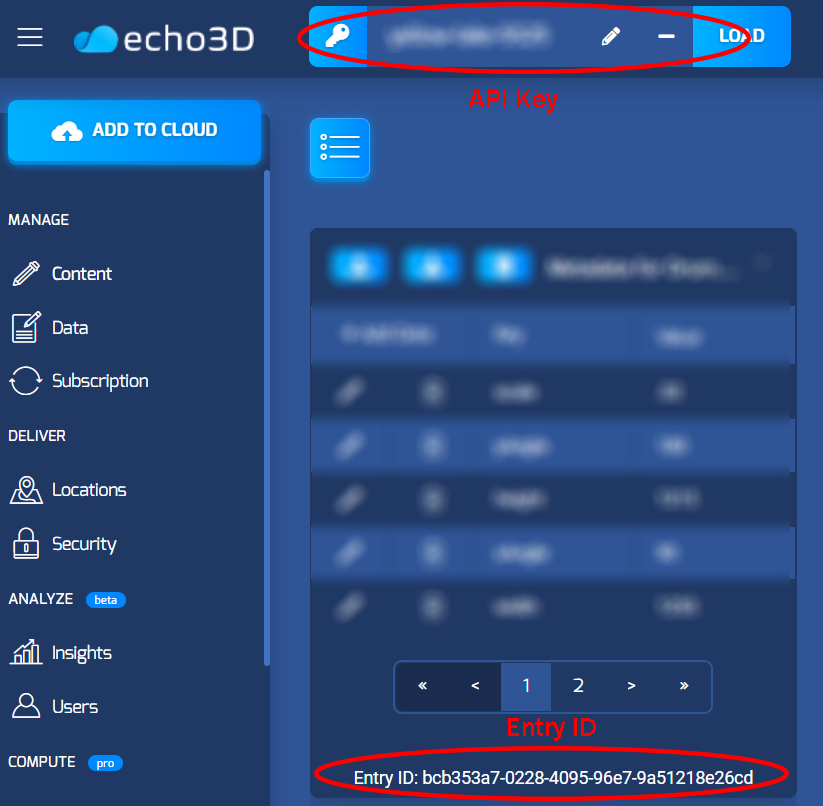

Run
Simply press the Play button in Unity and click on each instrument to play and stop music.
Learn More
Refer to our documentation to learn more about how to use Unity and echo3D.
Support
Feel free to reach out at support@echo3D.coor join our support channel on Slack.
Sources
- Guitar audio
- Drum audio
- Piano audio
- Frame graphic
- Instruments — macrovector / freepik
- ‘Squealer’ rock and roll font
Support
Feel free to reach out at support@echo3D.co or join our support channel on Slack. For additional troubleshooting, debug here.
More Tutorials
For more easy tutorials, check these out:
- Build a 3D Balloon Pop game in Unity
- Get a Quarantine Dog in AR
- How to Create 3D Content and See It In AR
echo3D (www.echo3D.co; Techstars 19’) is a cloud platform for 3D/AR/VR that provides tools and network infrastructure to help developers & companies quickly build and deploy 3D apps, games, and content.