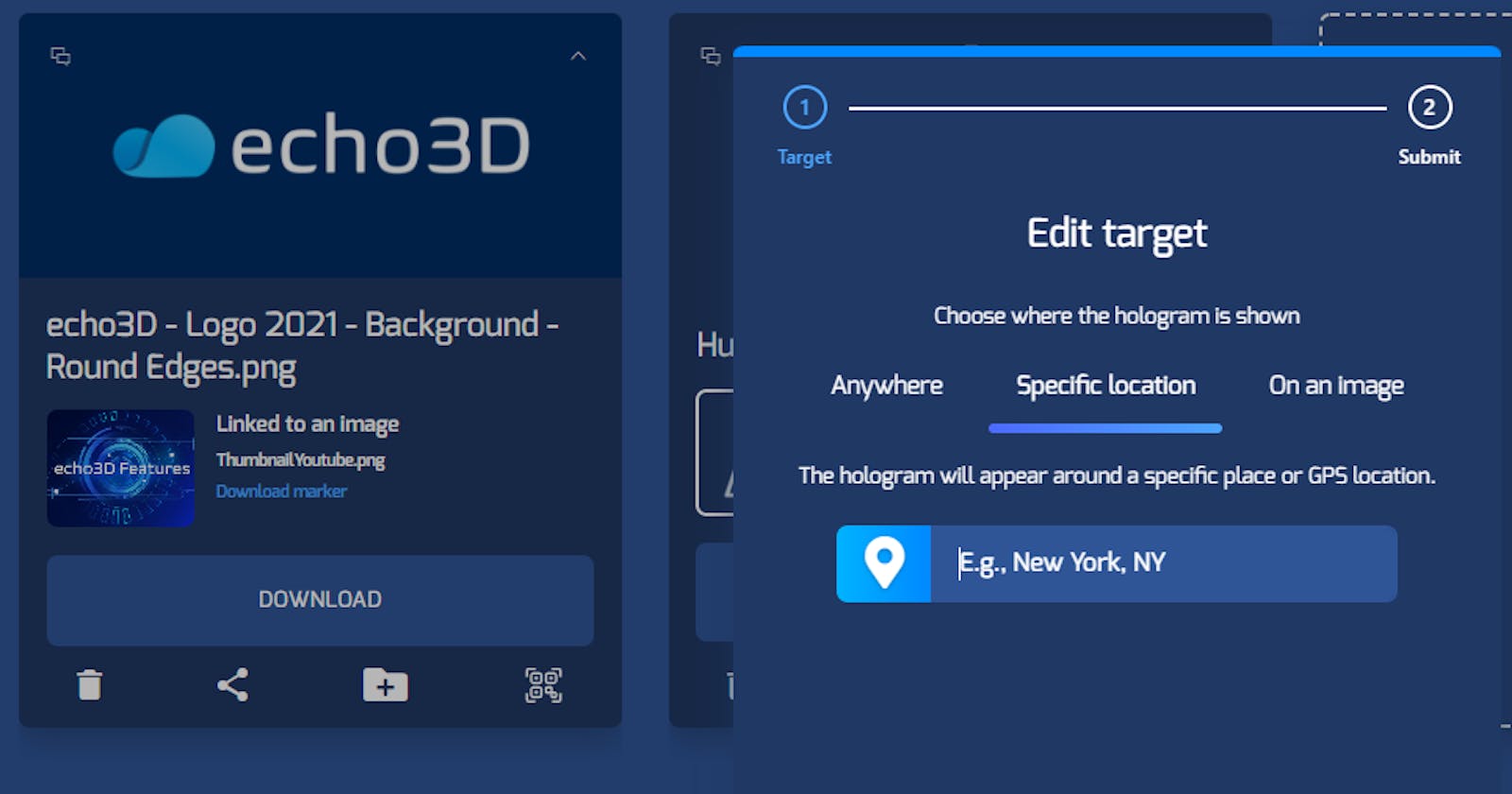echo3D gives its users flexibility on how they want to display their quick AR experiences–making it user-friendly, quick and cost-efficient to create marketing materials or display a body of work in 3D for example.

Register
Don’t have an echo3D account? Register for FREE at echo3D.
Three Location Options for AR Holograms

1. Anywhere: The AR hologram will appear on any detectable surface so you can show it anywhere.
2. Specific location: You can enter a city or exact coordinates. echo3D will convert your location to longitude and latitude coordinates automatically based on your input.

3. On an image: Upload an image marker as your trigger, ideal for promotional materials like a logo.

Three Marker Options for AR Holograms
1. See on the wall: This AR hologram will appear on a wall.

2. See on an image: The AR hologram will appear on top of an image.

3. See on a face: The AR hologram will appear on top of a human face (or maybe your dogs…we haven’t really tried that yet but feel free [and send us pics]).

More Tutorials
To learn more about how to make the most out of echo3D, check these out:
- Convert 2D and 3D Assets (Free Tutorial)
- Convert and Compress 3D Models (Free Tutorial)
- How to Create 3D Content and See it in AR (Free Tutorial)
- How To Integrate echo3D Into a Unity Project (Free Tutorial)
echo3D (www.echo3D.co; Techstars 19’) is a cloud platform for 3D/AR/VR that provides tools and network infrastructure to help developers & companies quickly build and deploy 3D apps, games, and content.