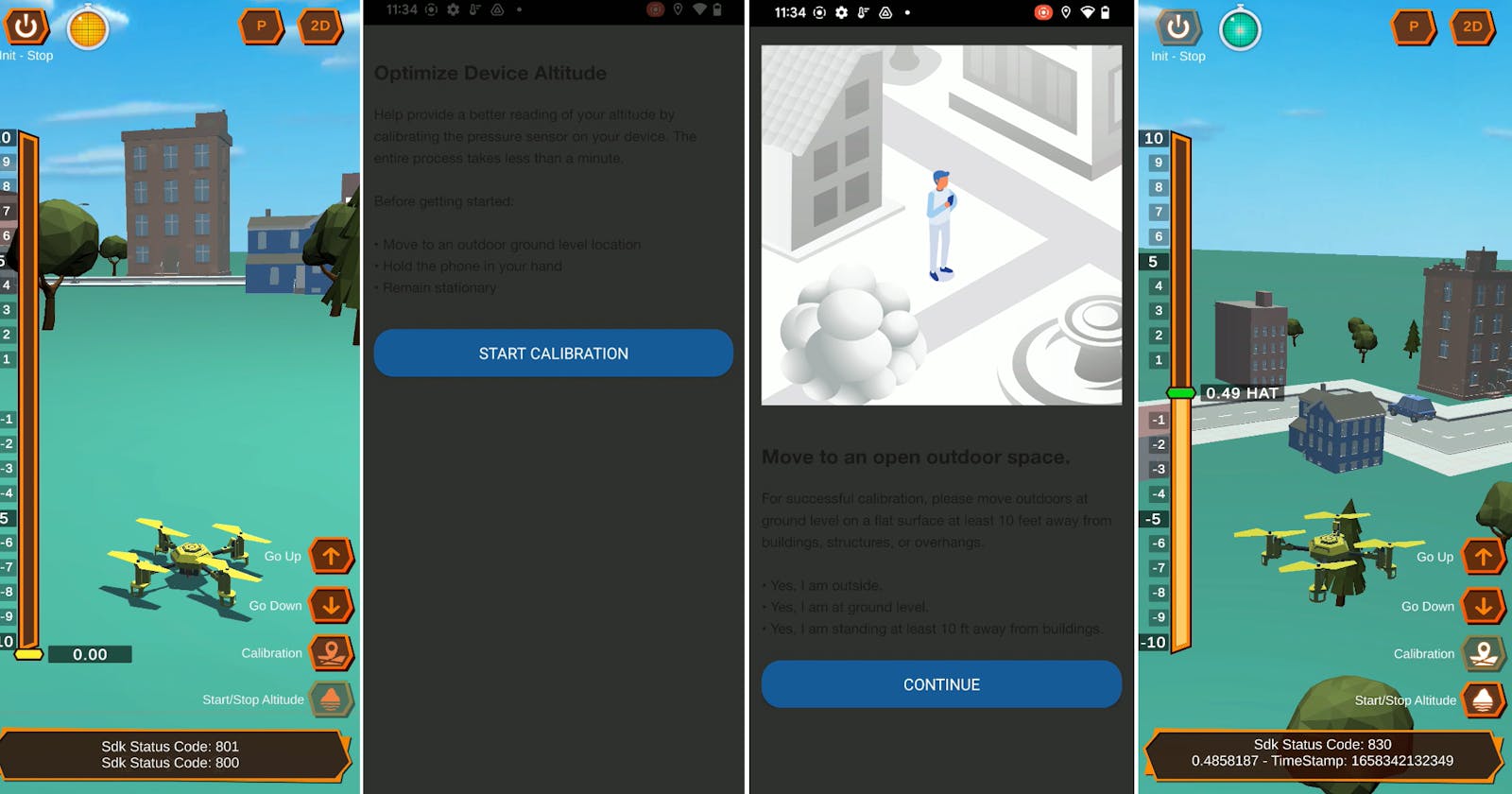echo3D and NextNav are partnering up to bring you vertical tracking for 3D apps! NextNav’s Pinnacle SDK gives you accurate “floor-level” vertical positioning for any geolocation application. This is ideal for 3D/AR/VR experiences that involve stairs, elevators, or services that require vertical triggers.
In this project, we will integrate the echo3D SDK into NextNav’s Pinnacle demo so we can manage assets through the echo3D cloud.

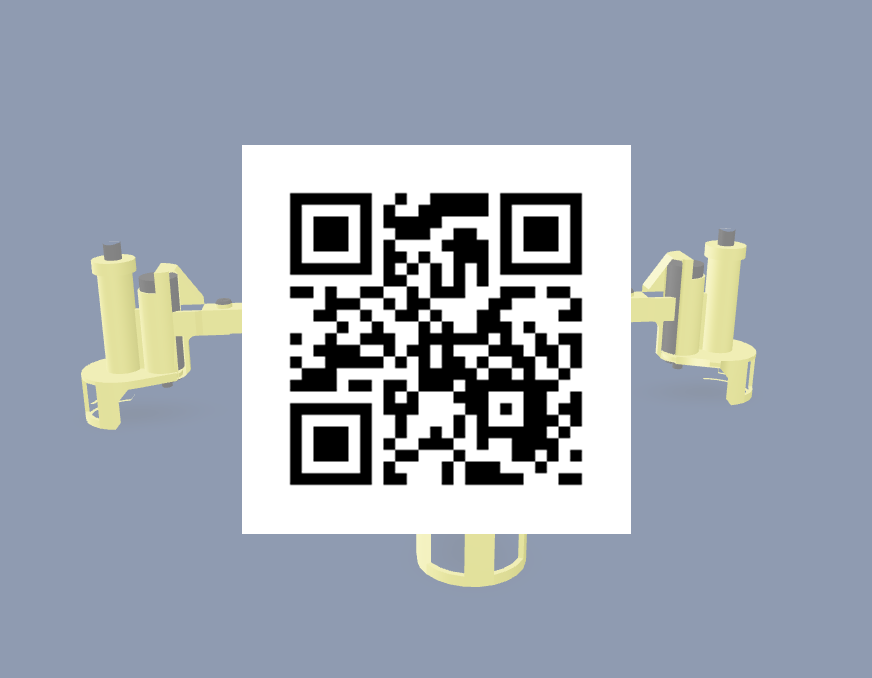
Register
Version
Unity 2021.2.7
Video
Steps
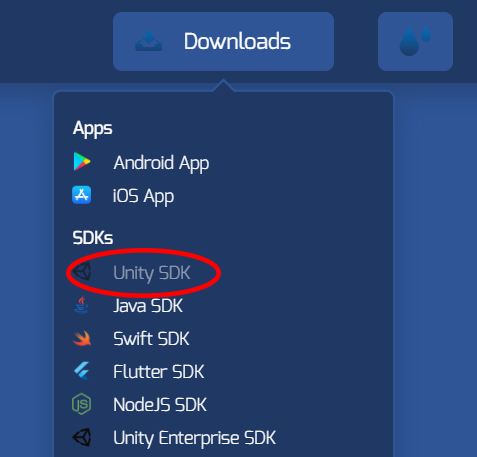
- In your NextNav account, download and import their Unity Plugin. You can also clone our repo for the project.
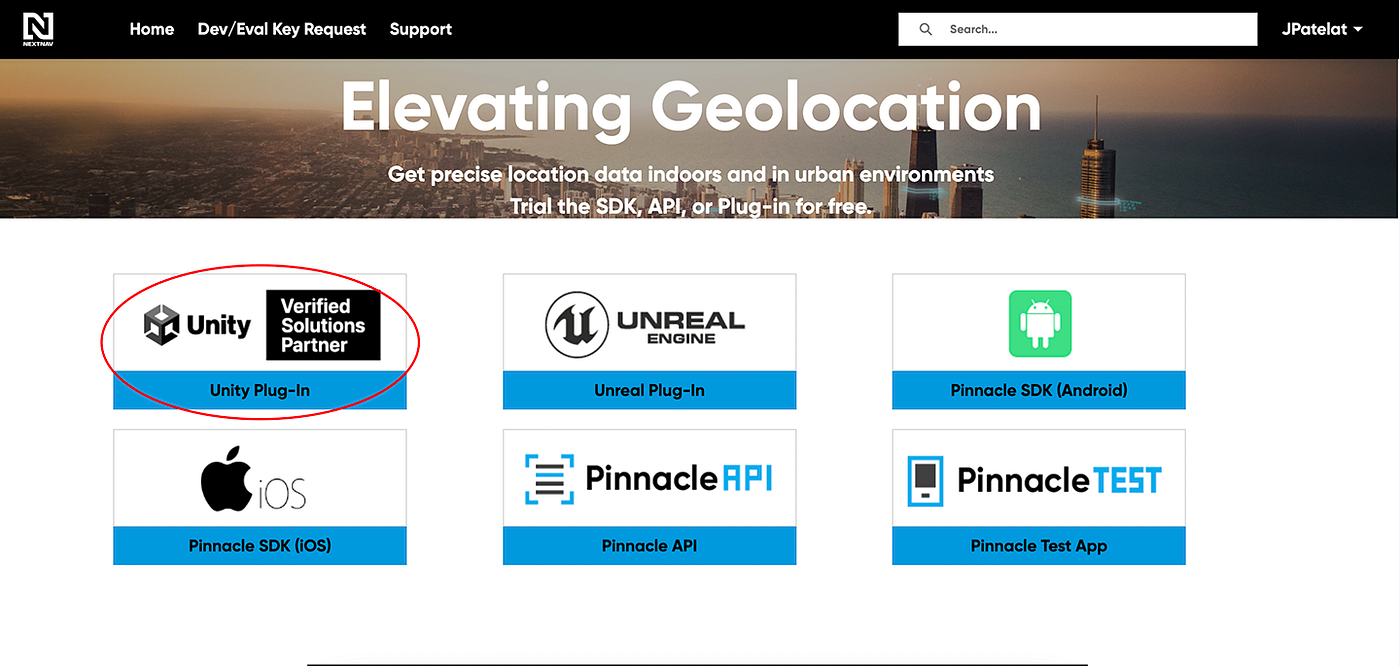
- Download the 3D model(s) from the Assets/Models folder in the project: DroneModel and Wing 01.
- Go to echo3D console and click “Add to Cloud” and upload the models DroneModel and Wing 01 (You will repurpose the Wing 01 asset 4 times total for each drone wing in Unity).
- Uncheck the “Enable Secret Key” box in your echo3D console or add the echo3D API key to the echo3D.cs script so the objects can appear in Unity.
- Open the Demo scene in Unity.
- Set the API key and entry IDs on the echo3D script using the Inspector for the DroneModel and Wing 01 — Wing 04 objects in the Hierarchy. Wing 01 — Wing 04 will have the same API and entry ID since they are the same object.
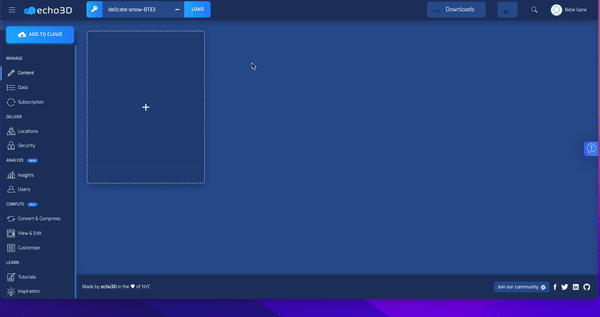
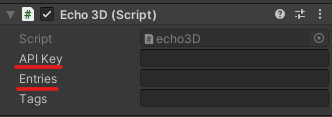
Run
- Press Play in Unity and see the echo3D drone appear from the cloud.
Learn More
Refer to our documentation to learn more about how to use Unity and echo3D.
Refer to NextNav’s documentation.
Support
Feel free to reach out at support@echo3d.co or join our support channel on Slack.
Screenshots
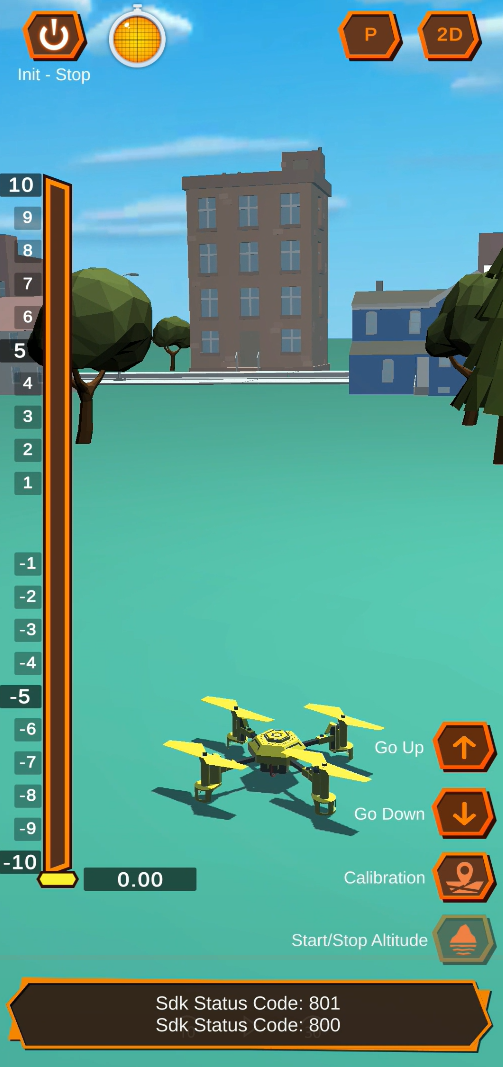
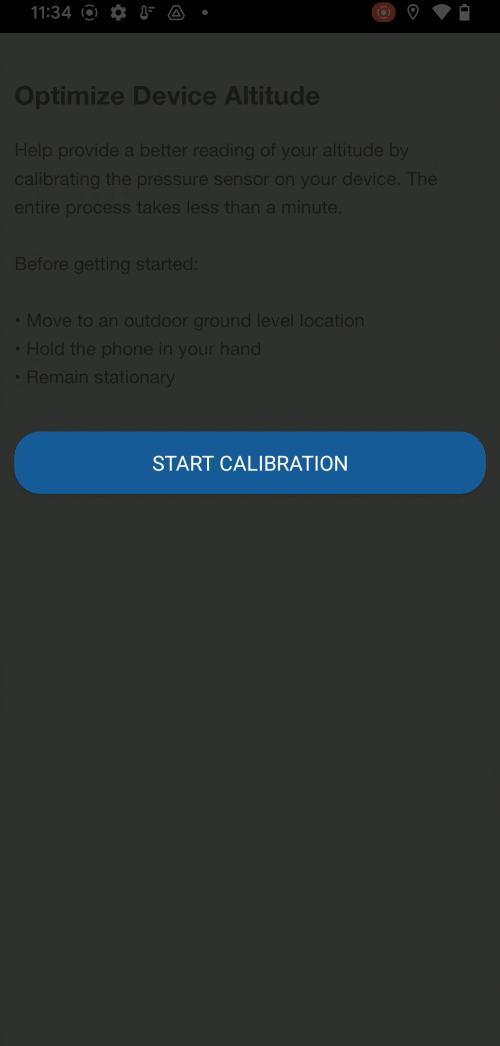

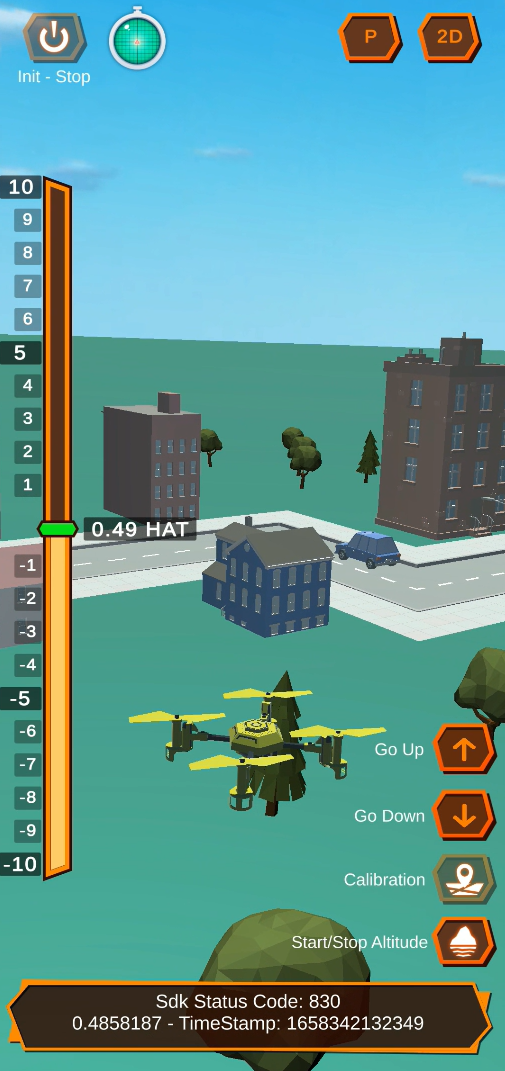
Try it out and sign up for echo3D and NextNav here:
More Tutorials
To learn how to make echo3D projects, try one of these:
- Get a Quarantine Dog…in AR! (No Code and Free)
- Quick and Easy AR Retail Apps with echo3D!
- How to Create 3D Content and See It In AR (No Code and Free)
echo3D (www.echo3D.co; Techstars 19’) is a cloud platform for 3D/AR/VR that provides tools and network infrastructure to help developers & companies quickly build and deploy 3D apps, games, and content.