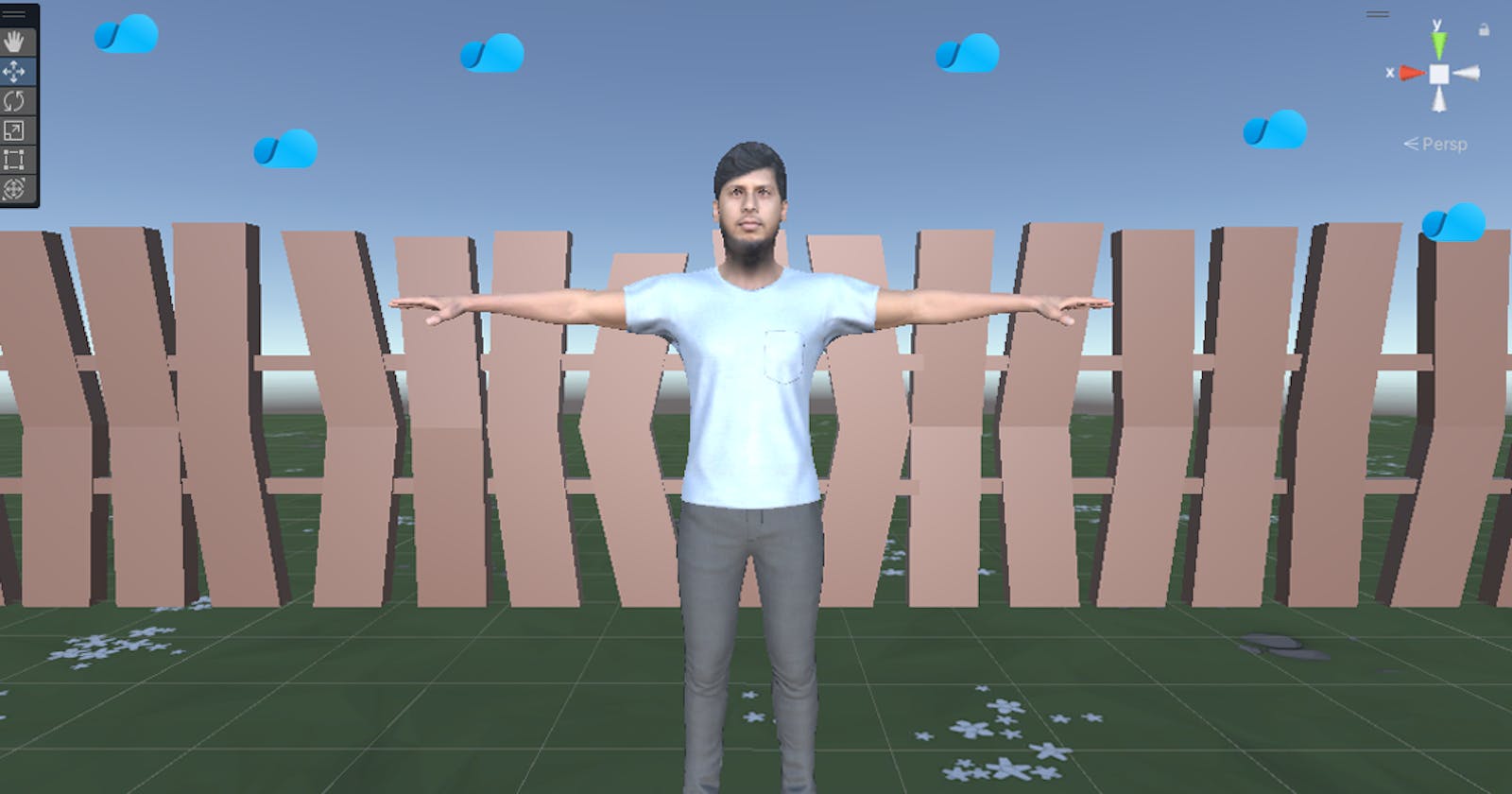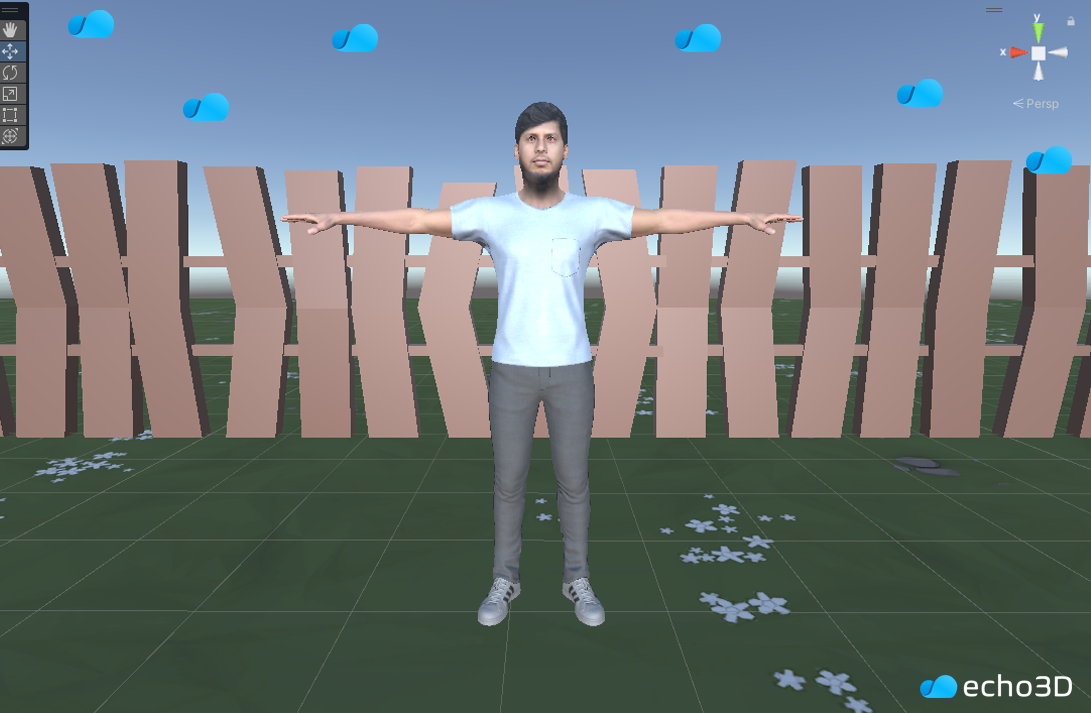
echo3D lets you load assets from the cloud easily, whether it’s a new project or existing one with tons of assets. Changing assets can be as simple as changing an API key. You can swap out assets even after the game is complete and manage the assets from echo3D’s 3D asset management tools. We forked this 3D platformer from gansari. Check out the full repo on our Github.
This demo lets you remotely manage and change the ‘banana’ and ‘player’ 3D assets from the echo3D cloud.
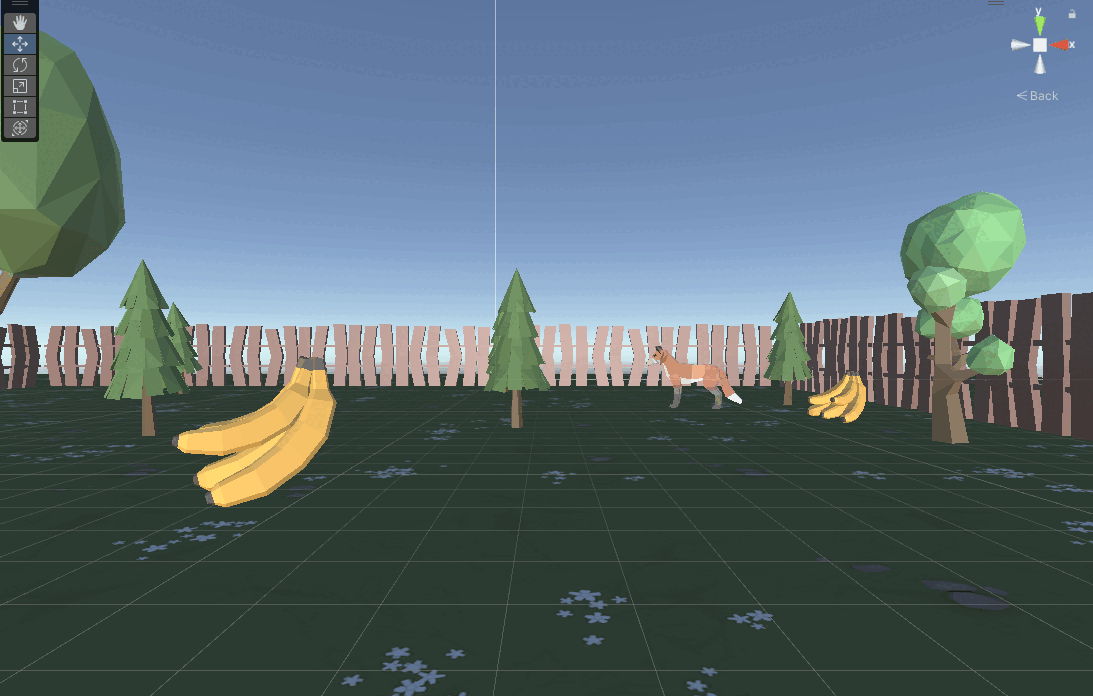
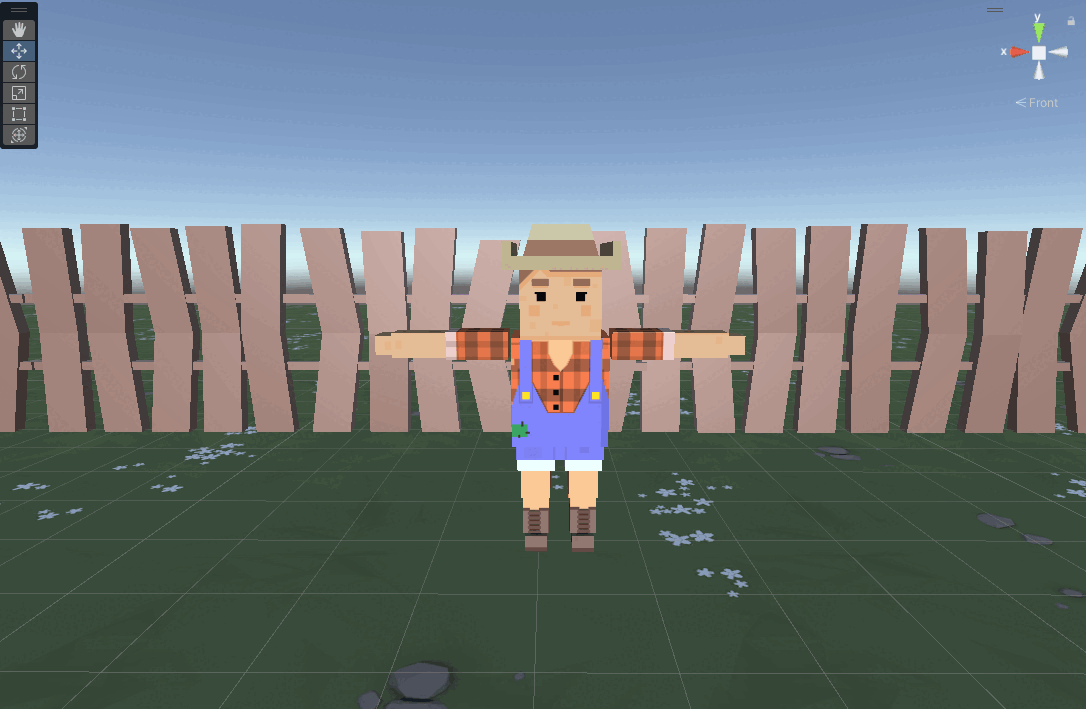
Click this link or scan this QR code to see the Player in AR on your phone!
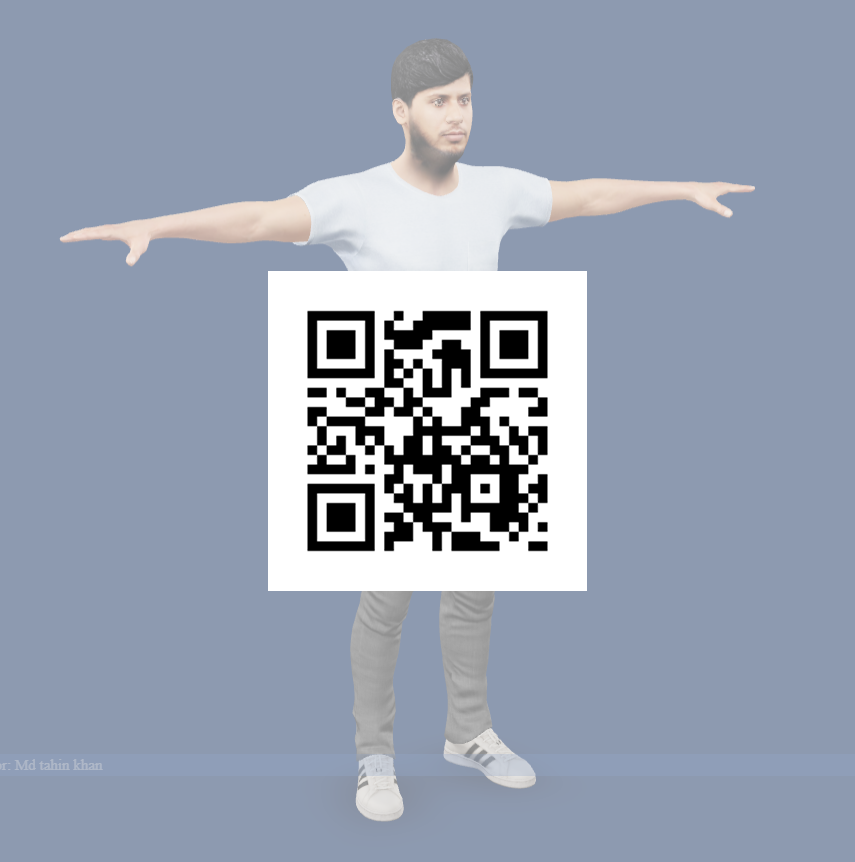
Register
Don’t have an API key? Make sure to register for FREE at echo3D.
Setup
Built with Unity 2022.3.5.
Register for your free echo3D account.
Clone this repo.
The echo3D SDK has already been installed.
Steps
Open the sample scene under Assets/Scenes/Level_2.
Add the 3D models Banana and Player models from the Models folder to the console.
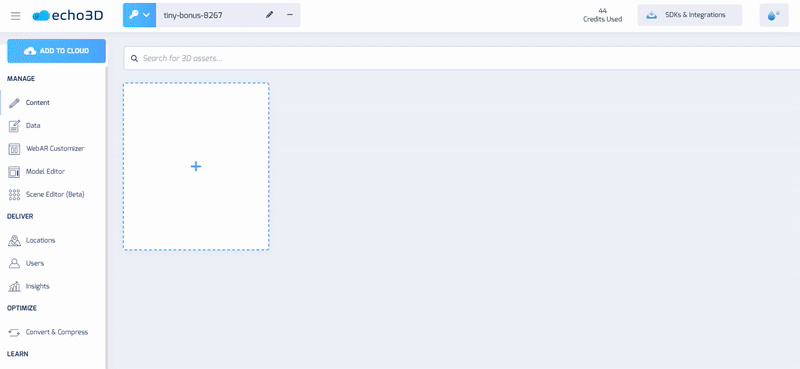
- Add the API key in the Inspector of the Banana, Banana1, Banana 2 and Player game objects on the echo3DHologram component.
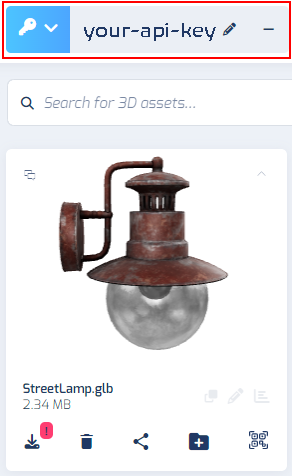
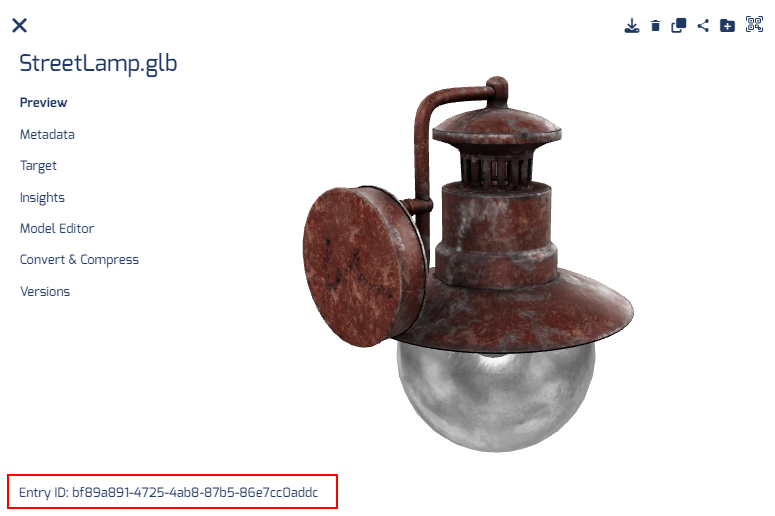
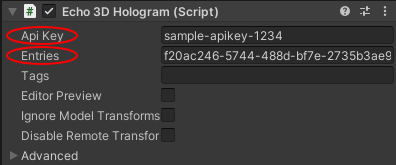
Run
Press the Play button in Unity to collect the rotating objects on the farm.
Learn more
Refer to our documentation to learn more about how to use Unity and echo3D.
Support
Feel free to reach out at support@echo3D.com or join our support channel on Slack.
Troubleshooting
Visit our troubleshooting guide here.
More Content
Check these out:
echo3D (www.echo3D.com) is a 3D asset management platform that enables developers to manage, update, and stream 3D, AR/VR, Metaverse, & Spatial Computing content to real-time apps and games.