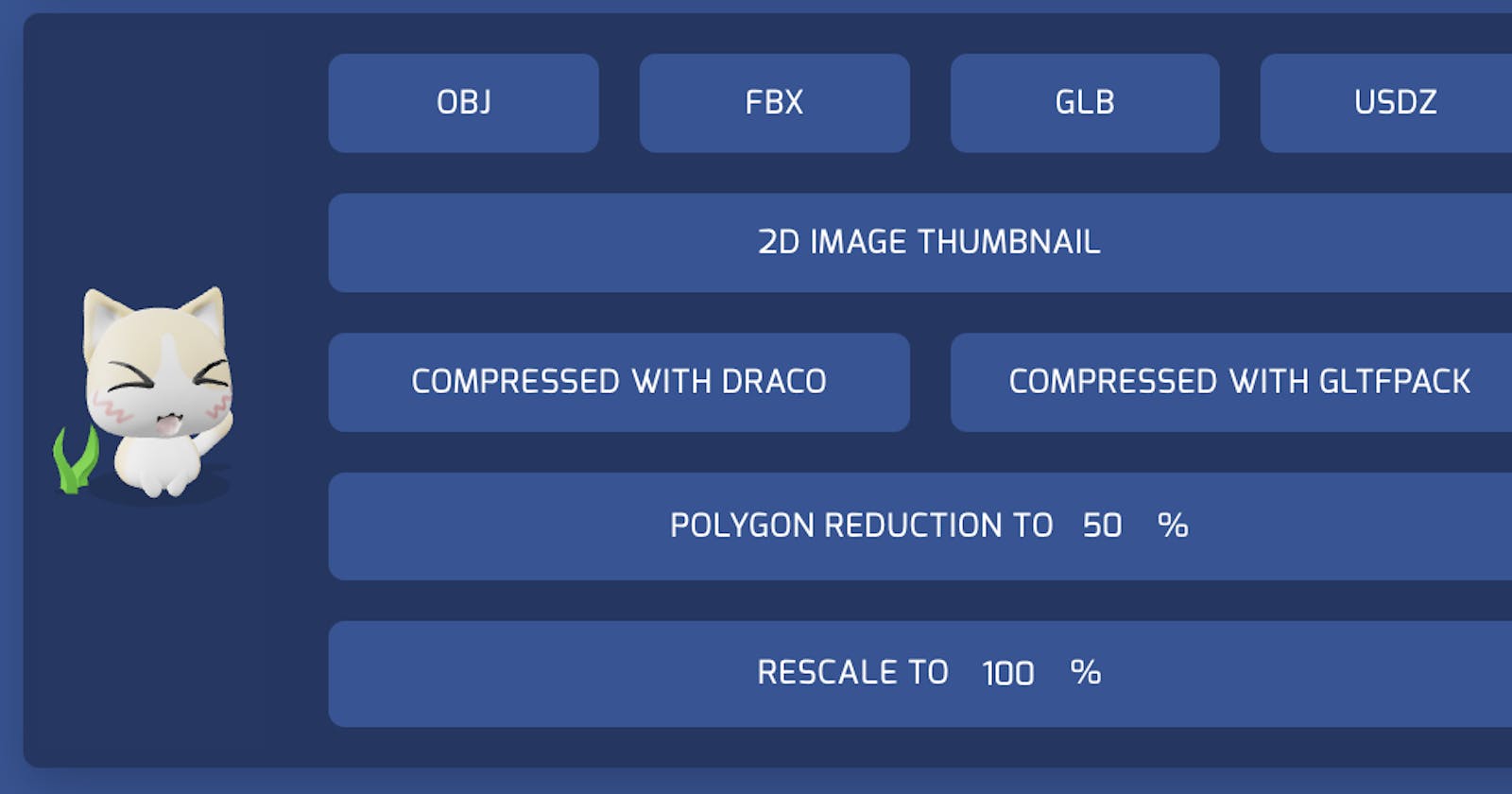Are you looking for an easy way to convert and compress 3D models for your app? Look no further--this step-by-step guide will show you how to get started converting and compressing your 3D models with echo3D's cloud platform in only a few minutes.
Different platforms (Android, iOS, Oculus, HoloLens, etc.) often require different file formats when it comes to 3D models (.obj, .fxb, .glb, .usdz, etc.). This makes things difficult for 3D/AR/VR developers working on multiple platforms who have to go through the time-consuming process of converting their models to meet each platform's requirements. Furthermore, the large file sizes of 3D models mean your apps will take longer for users to download and require more bandwidth.
echo3D, a 3D-ready cloud platform that allows users to create, manage, and deliver 3D content, has a simple no-code tool where you can process 3D assets, convert them to different formats, compress and optimize files, and generate 2D thumbnails. With this tool, users can also convert videos and photos to their desired format. This step-by-step guide shows you how to use this powerful tool for your 3D/AR/VR projects. The second part of this guide also shows you how you can use echo3D's APIs to convert or compress.
Option 1: Conversion and Compression Tool
Step 1: Register for free
Register for FREE at echo3D and get your own API key (also check your inbox for an automatic email with your key).
Step 2: Access the Convert & Compress Tool
Log in and scroll down on the console to the Compute section where you can click on "Convert & Compress".

Please note that the Convert & Compress page is only available in the [Enterprise plan](mailto: enterprise@echo3D.co). You can email us at enterprise@echo3D.co to be granted access.
Step 3: Add files you want to convert or compress
Add any files (3D assets, videos, or pics) that you would like to convert or compress. You can choose files from your local storage or simply drag and drop files to this tool to convert and compress 3D assets to different file formats, lighter versions, or 2D thumbnails.
If you have already uploaded content to the console, it will automatically appear under the "Convert & Compute section" to be processed.
Supported file formats:
- Models: .obj, .stl, .fbx, .glTf, .glb, .usdz, .dae, .zip
- Videos: .mp4, .mov
- Images: .png, .jpg, .gif, .svg
Step 4: Process files
When you have uploaded your files you can instantly start converting and compressing each of them. Depending on the file type, there are different possibilities in terms of converting and compressing.
3D Models
For this type of hologram, you can:
- Convert the models to different file formats
- Generate 2D thumbnails images
- Compress the models to lighter or poly-reduced versions
- Rescale the model to other sizes
Video Holograms
For this type of hologram, you can:
- Compress the videos to lighter versions
- Convert video to GIF
Image Holograms
For this type of hologram, you can:
- Compress the images to lighter versions
- Convert them to 3D models
You did it!
 Scan this QE code to see the compress file in AR for go to go.echoar.xyz/4YHX
Scan this QE code to see the compress file in AR for go to go.echoar.xyz/4YHX
Option 2: Convert & Compress using echo3D's APIs
Please note that the Convert & Compress APIs are only available in the [Enterprise plan](mailto: enterprise@echo3D.co). You can email us at enterprise@echo3D.co to be granted access.
Call the Convert API in your application
After you sign up to our Enterprise plan, this endpoint allows you to convert a 3D model:
- See parameter and other information here.

Call the Compress API in your application
After you sign up to our Enterprise plan, this endpoint allows you to compress a 3D model:
- See parameter and other information here.
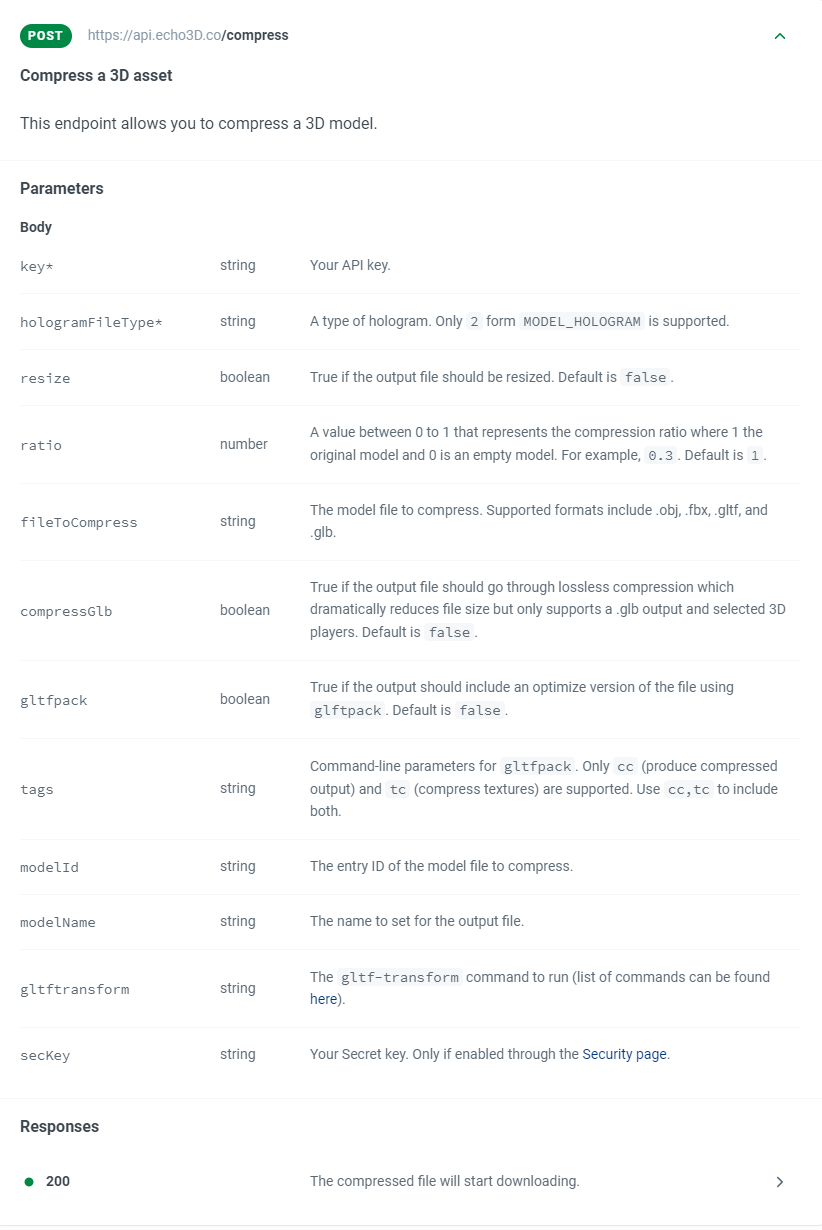
Action Descriptions and Priority
1. Resizing
If a Compress API call is sent with resize=true, the model will be resized based on the ratio value given.
2. Polygon Reduction
If a Compress API call is sent with no resize parameter or with resize=false, the model will be decimated (poly reduced) based on the ratio value given.
3. Draco Compression
If a Compress API call is sent with no resize parameter or with resize=false and compressGlb=true, the model will go through lossless Draco compression which dramatically reduces file size. Only supports a .glb output and works with selected 3D players.
4. gltfpack
If a Compress API call is sent with no resize parameter or with resize=false, no compressGlb parameter or compressGlb=false, and gltfpack=true, the model will be optimized using the glftpack tool. You should send the file (in .gltf or .glb format) using the fileToCompress parameter, or the entry ID or the Poly model ID using the modelId parameter. You can also add command-line parameters for gltfpack:
- cc to produce a compressed output.
- tc to compress textures.
5. gltf-transform
If a Compress API call is sent with no resize parameter or with resize=false, no compressGlb parameter or compressGlb=false, and gltfpack=false, the model will be optimized using the gltf-transform tool. You should set the gltf-transform parameter as the command to run with gltftransform= (list can be found here), and send the file (in .gltf or .glb format) using the fileToCompress parameter. You can also add command-line parameters for gltftransform, for example:
- gltftransform set to resize.
- width set to 256.
- height set to 256
Troubleshooting
Troubleshoot issues here. You can check out our full documentation for other useful tutorials here and also reach out directly to our support team here.
- You did it!
echo3D (www.echo3D.co; Techstars 19') is a cloud platform for 3D/AR/VR that provides tools and network infrastructure to help developers & companies quickly build and deploy 3D apps, games, and content.